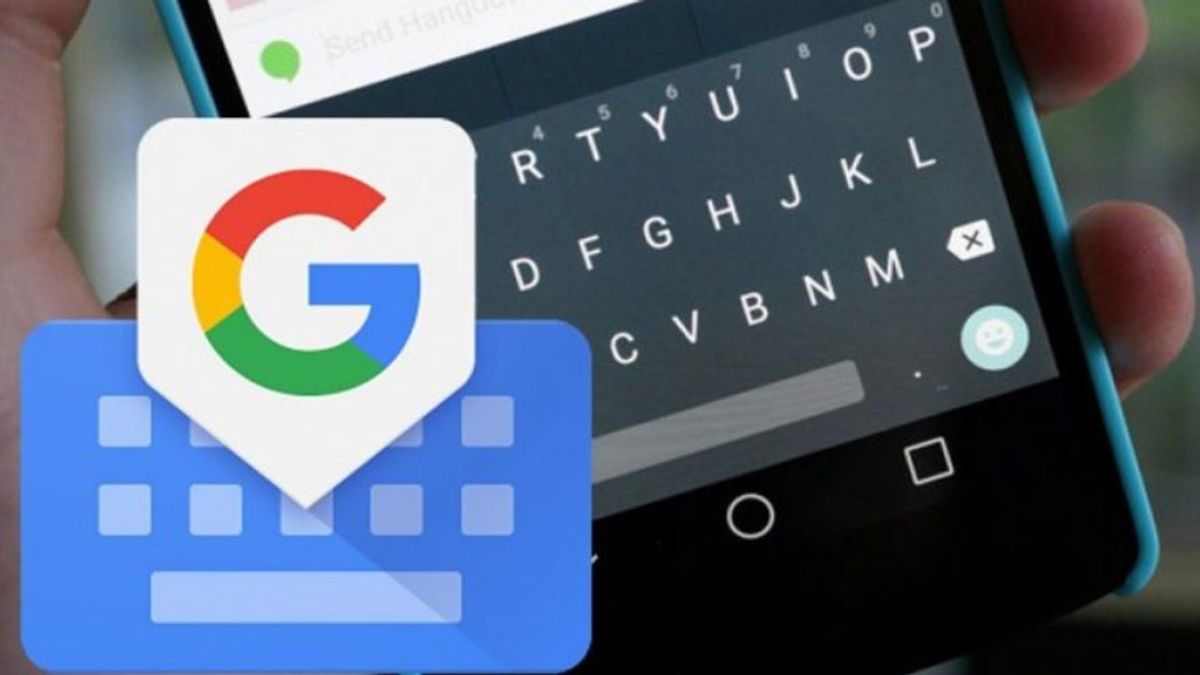YOGYAKARTA - The technology company Google, made a series of new features for the Android version, one of which can be used on the Gboard keyboard which can translate the words you type into English, or any other language you want.
The Gboard feature on Android will be integrated with a number of Google services, one of which is translating or translating the text you write into the specified language in real time.
It can also make it easier for users if they want to communicate with friends who are abroad, or do other things that require English.
The reason is, you don't need to open the Google Translate feature to translate every incoming message and reply to it. Users only need to use the Gboard keyboard and automatically the text you write will be translated into the language you have set.
Unfortunately, as quoted from The Verge, only users of Android 7.0 or later can use this feature, while older versions cannot use the latest feature made by Google.
If you are using the latest version of Android and want to use the automatic text translation feature, users can follow the steps that the VOI team has compiled below.
How to Auto-Translate Text Messages Using GboardTo use the automatic text translation service, users can first download the Gboard application on the Play Store, and install it on your smartphone.
After that, open the Settings menu and select the keyboard menu. In the next section a "Select input method" pop-up will appear and you can select Gboard.
Next, you can try the automatic text translation feature by opening the application on your smartphone, and it can be used for typing.
Select an area to write text. At the top of the keyboard, click "Open Features Menu", and select the Google Translate icon.
Next, select your native language or the language you are using. After that, select where your text will be translated to a certain language, for example English.
After that, you can try it by typing text in the message field or any other application you use to type. At the time of writing a certain text, you will get a preview to see the variation of the translation.
In the preview section, you will be presented with a number of translation options compiled by Google. Users can also use one of the sentences offered, by clicking "Select".
Thus, you can activate the Gboard keyboard feature to write text in Indonesian, and then it will be automatically translated into English or any other language you want.
The English, Chinese, Japanese, Arabic, and French versions are automatically generated by the AI. So there may still be inaccuracies in translating, please always see Indonesian as our main language. (system supported by DigitalSiber.id)