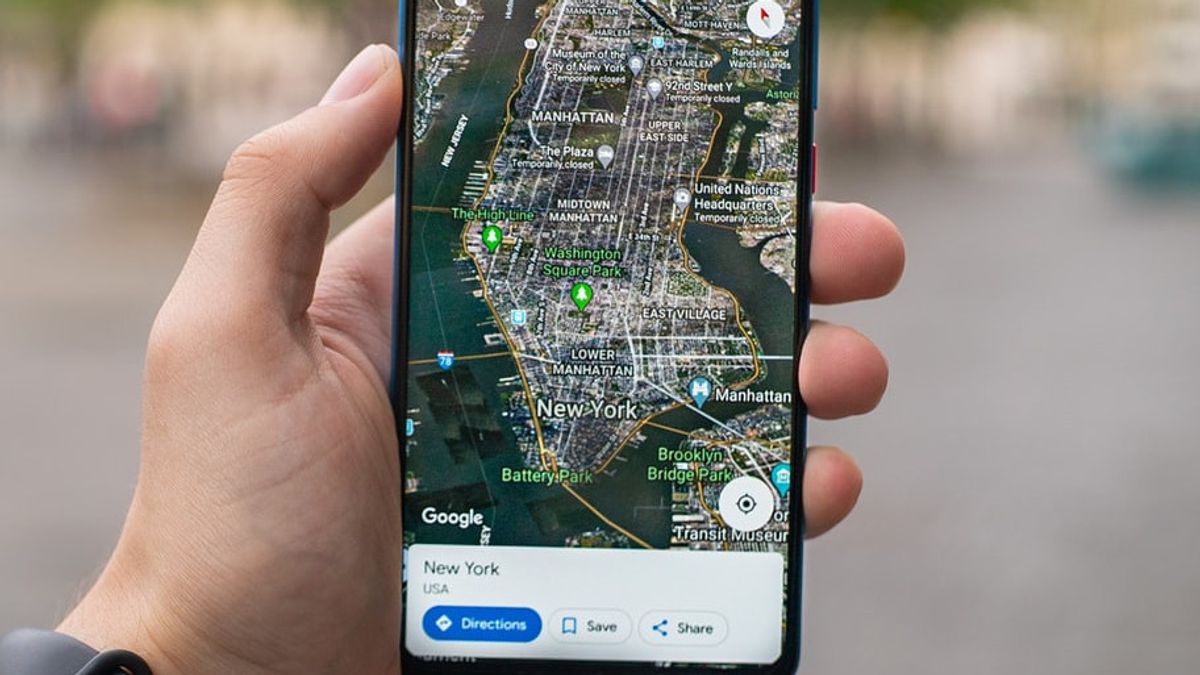YOGYAKARTA - One of the applications developed by the technology giant Google, namely Google Maps has various features that users can use for various purposes.
Google Maps itself is an online map application that you can use for various things, from helping navigation by showing the direction of the destination, to measuring the distance between one particular place and another.
The distance measuring feature is a new service provided by Google Maps, so not many users know about it. Though these features have many functions that can help you.
For those of you who are interested in using the distance measuring feature on Google Maps, users can follow the tutorial that the VOI team has prepared below to make it easier to use.
How to Measure Distance with Google Maps
The steps you have to take to measure distance using the Google Maps application is to open the application on your smartphone device.
Then tap the specific point you want on the Google Maps map until a red pin icon appears. At the bottom of Maps, you'll be presented with street names and photos of the place (if any) where the pinned place is.
If the user wants to find more detailed information, the user can swipe up on the screen, or click "Show More" so that the detailed address of the pin's location appears.
Tap the "Measure Distance" menu to start measuring the distance from one place to another using Google Maps.
After confirming the pin position, the user can determine the position of the second-place point to measure the distance from one place to another.
Furthermore, Google Maps will display in real-time the distance between the first point and the second point, which you can see at the bottom left of the Google Maps application.
Users can also measure distances from more than 2 places, so they can make comparisons if they want to go somewhere and want to consider the distance traveled.
SEE ALSO:
To add a new point that they want to measure using the distance meter feature, users can tap the "+" icon in the Google Maps application located in the lower right position. Next, you can point the pin to the point you want to measure.
If the user wants to measure the distance traveled on Google Maps precisely, it is recommended to pin more than one point. The reason is, if you place 2 points on Google Maps, the size will be calculated in a straight line.
That is how to measure distance using one of the Google Maps features that you can use to find out how far from one point to another.
The English, Chinese, Japanese, Arabic, and French versions are automatically generated by the AI. So there may still be inaccuracies in translating, please always see Indonesian as our main language. (system supported by DigitalSiber.id)