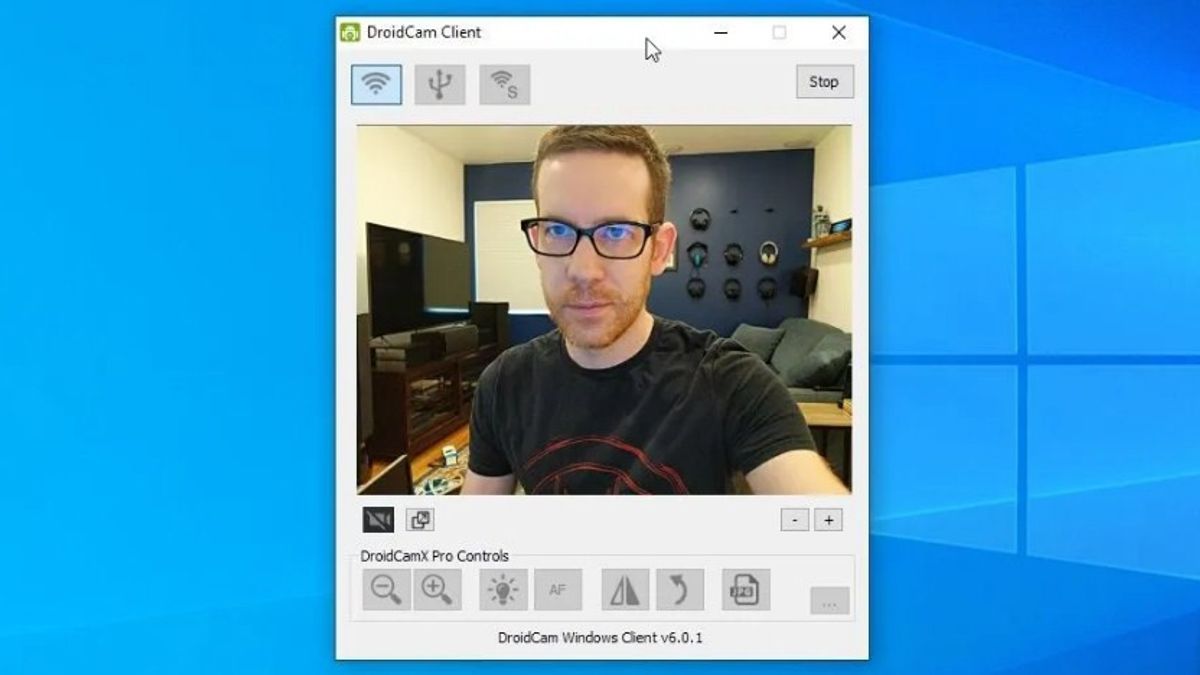YOGYAKARTA - In the ongoing pandemic era, many work activities are carried out from home or work from home (WFH). One of the most frequent activities is meeting with clients or colleagues using Zoom or Google Meet.
However, sometimes the laptop or computer camera that is used does not have a good resolution for video conferencing. As a result, users cannot show good images when presenting using the webcam camera on your device.
However, users need not worry about this problem. The reason is, there are many ways that can be used to overcome the webcam image quality that is less compatible to conduct online meetings, one of which is using the smartphone camera you have.
Users can download the Droidcam application through the Play Store on your Android, to turn the phone into a webcam. The steps you can take to operate the application have been compiled by the VOI team below.
Turn Android Camera Into WebcamTo use the camera on your phone as a webcam, users can first download the Droidcam app on the Play Store and install it on your phone.
Users must also download the same application on their computer or laptop using the browser available on your device.
Once the Droidcam app is installed on Android phones and computers, users can activate and run the apps on the desktop. During installation, users will be prompted to install audio drivers.
Once the Windows application is running, users will be given the option of connecting your device using either a wired USB or wireless network, through a new window.
Under these options, the user will see a field that must be filled in with the IP address of the Android device. You can enter the IP address number which you can see in the Droidcam application on Android.
Before starting to use the phone's camera as a webcam, users can check the audio and video fields available in the application. It aims to allow devices to use audio and video on the phone as a webcam.
The reason is, if one of the 2 menus is not allowed to be accessed, it can cause problems when used. It can also affect the smoothness of the meeting you do.
If you have done the steps above, users can hold meetings via Zoom or Google Meet on your computer device by using the phone's camera as a webcam.
The English, Chinese, Japanese, Arabic, and French versions are automatically generated by the AI. So there may still be inaccuracies in translating, please always see Indonesian as our main language. (system supported by DigitalSiber.id)