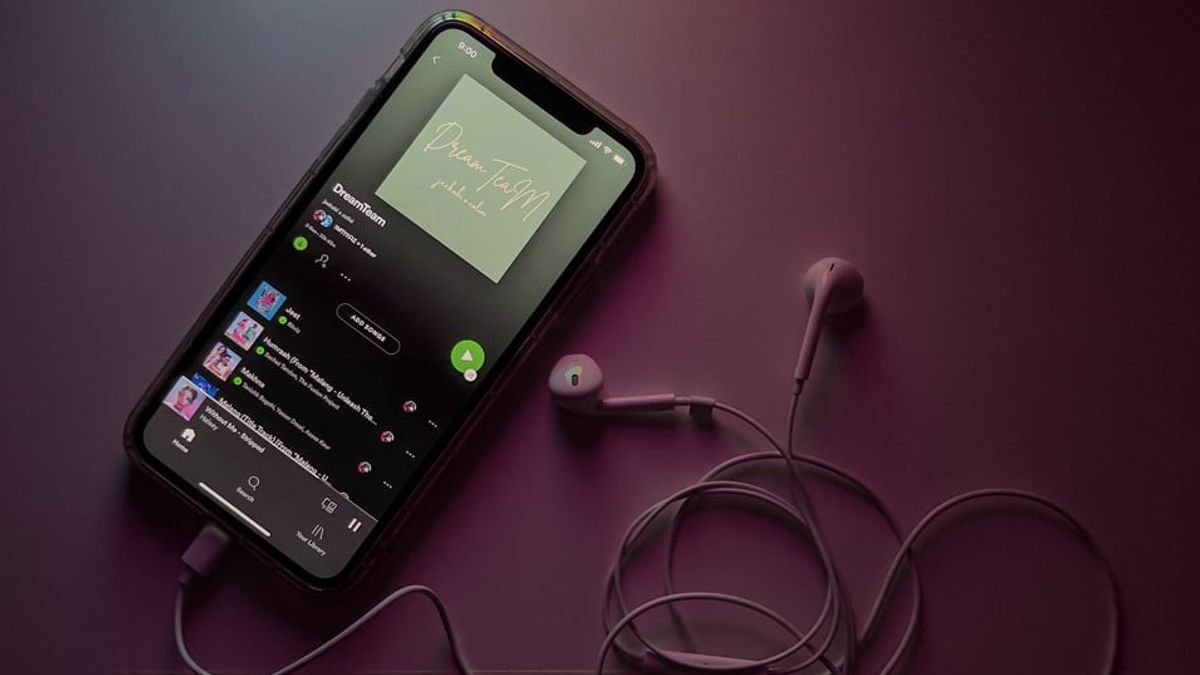JAKARTA - You must have your favorite songs from various genres or musicians. For Spotify account owners, the music streaming service has a feature to collect all the songs you like in one place called a playlist.
In that feature, you can enjoy a collection of your favorite songs without having to be disturbed by other songs.
However, there are times when you carelessly delete the playlist. Luckily, Spotify has a feature to restore those playlists.
Recovering deleted Spotify playlists cannot be done in the mobile application, but must go through the Spotify website in a browser.
How to do it? Follow these steps:
How to Restore Spotify Playlists on Mobile Browser
1 Go to the spotify website at www.accounts.spotify.com2 Then login with your Spotify account. 3 After logging in, click the bar located below the words Spotify. 4 Click Restore Playlists. 5 Find the playlist from the last 90 days that you want to bring back and click “Restore”.
How to Restore Spotify Playlists on Windows/PC Browser
1 Open the spotify website at www.accounts.spotify.com2 Then login with your Spotify account.3 Click the Profile icon located in the upper right corner of the screen.4 Click the Account menu.5 Select the option Recover playlists or Restore playlists. 6 Select the playlist you want to restore, then select Restore.
Basically, the steps to restore Spotify playlists on a mobile or PC browser are the same, the only difference is the layout of the settings.
It should be noted, deleted playlists will be stored on Spotify for 90 days. If more than that, the playlist of songs you like will disappear by itself.
The English, Chinese, Japanese, Arabic, and French versions are automatically generated by the AI. So there may still be inaccuracies in translating, please always see Indonesian as our main language. (system supported by DigitalSiber.id)