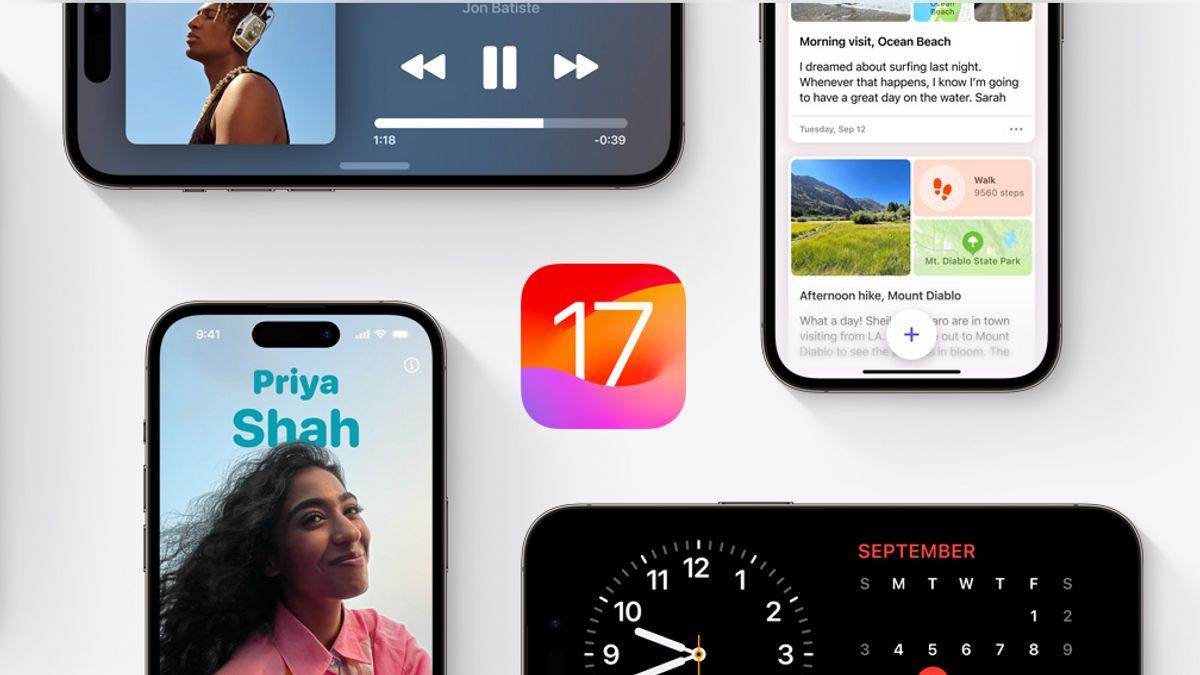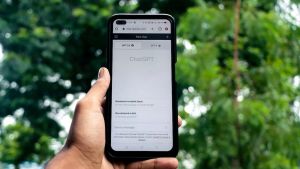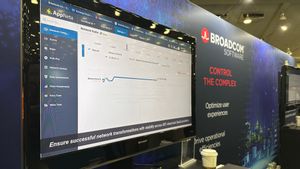YOGYAKARTA Apple Inc., made a major update on iOS17 by adding four new features. One of them is the NameDDrop feature. This feature is quite interesting, because it allows users to get acquainted with new people who both use the iPhone. So, what is NameDDrop? How to use NameDDrop on iOS 17? Check out the full information below.
NameDDrop is a new feature to complement the long-standing AirDrop sharing feature on the iPhone.
Adapted from Apple's official website, NameDDrop is a feature that allows users to relay contact information in the form of a business card via the AirDrop (WiFi and Bluetooth) connection by only bringing the upper end of the two iPhones closer.
When the top end is predicted, both iPhones will detect each other by displaying special animations such as light.
After that, contact information that is like the name card of each user on the iPhone will be shared automatically.
Name cards shared via NameDDrip contain usernames, photos, profiles, posters, phone numbers, and others.
NameDDrop makes contact sharing activities easier. Users can take advantage of this feature to share contacts or business cards with their new acquaintances who both use the iOS 17 iPhone.
To be able to use the NameDDrop feature in iOS 17, users need to create a business card containing contact information and posters first.
Here's how to create a business card on iOS 17: iPhone
Users can add profile photos from their own photo or emoji character. In addition, users can also change the background color of the name card as desired. Likewise with the font type of name card listed on the card.
اقرأ أيضا:
After creating a name card in the Contact app, users can share it via the NameDDrop feature to other iPhone iOS 17 users. Before sharing it, make sure the AirDrop, Wifi, and Bluetooth connections on the iPhone are active. The way to use the NameDDrop feature on iOS 17 is as follows:
For your information, the user's name card cannot just be shared even if both ends of the iPhone are close to each other. The process of sharing names with the NameDDrop feature starts when the user chooses the Receive Only option.
That's the information on how to use NameDDrop in iOS 17. Hopefully this article can add insight to the loyal readers of VOI.ID.
The English, Chinese, Japanese, Arabic, and French versions are automatically generated by the AI. So there may still be inaccuracies in translating, please always see Indonesian as our main language. (system supported by DigitalSiber.id)