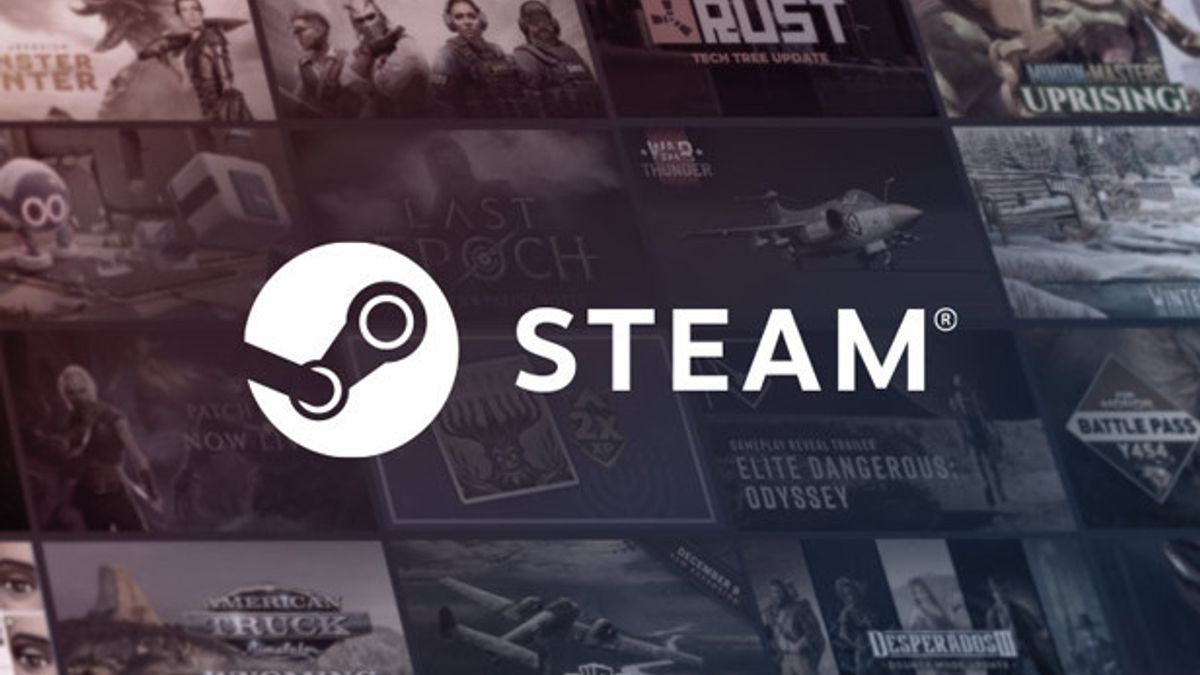JAKARTA - If Steam continues to have problems downloading games, you may need to clear the download cache. Because Steam stores temporary download files, it can sometimes cause problems in game clients.
To solve this problem, you may be able to try to clear the download cache on Steam via Windows or macOS.
How To Delete Download Cache On Steam On Windows And MacOS
Launching from Makeuseof, an easy way to clear the download cache on Steam on Windows, is to open Steam's client
Next click the Steam menu in the upper left corner, and open Settings. Then, navigate to the Download tab on the left corner and click the Clear Cache button on the right panel.
관련 항목:
Then, to clear the download cache on Steam on macOS devices, click the Steam menu in the upper left corner and select Preferences. Direct to Downloads tab in the left corner, and click the clear cache button on the right.
Well, for the right download cache time, you may need to clear the download cache if you have trouble downloading the game via Steam, your download speed is slow, or the game installed fails to load.
The English, Chinese, Japanese, Arabic, and French versions are automatically generated by the AI. So there may still be inaccuracies in translating, please always see Indonesian as our main language. (system supported by DigitalSiber.id)