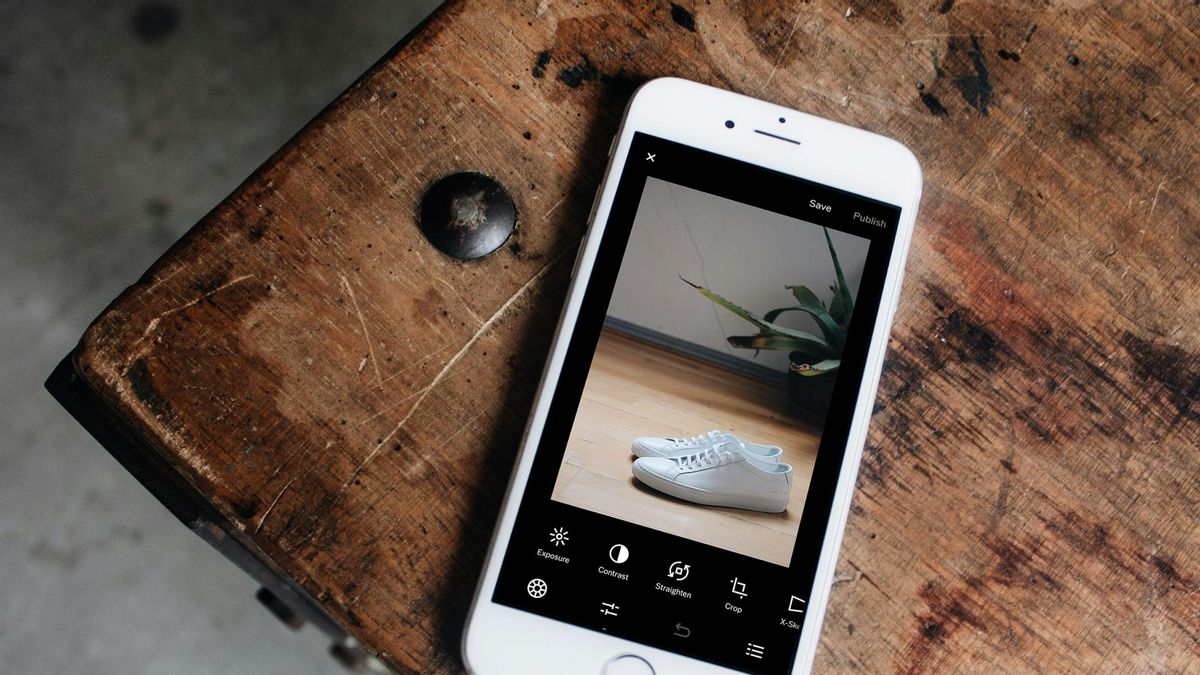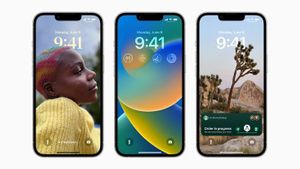YOGYAKARTA Photo results sometimes need to be reprocessed through photo editors so that the results get better. One of the photo processings that is often done is removing certain objects in photos. The more sophisticated AI is, removing photo objects without damaging the background makes it possible. To get the best results, know how to remove objects without damaging the online background.
How to delete a photo object without damaging the background is with a photo editing application that uses AI. Currently, there are many photo object erasing applications that can be downloaded and used on HP. The following are recommendations for object deletion applications without damaged photo background.
Remove Unwanted Object is an application that removes online photo objects. Objects that can be deleted can be in the form of people, text, trees, and so on. How to delete photo objects through the application is as follows.
This Retouch photo helps eliminate disturbing photo objects. It can even remove small objects such as acne in the face area. After removing the object in the face area, the user can edit the lighting a little bit so that the results are smoother.
Removing a photo object can also be done through the TouchRemove application. This application has the Pen tools feature so that the user must tag the object you want to remove. After selecting the object, the user needs to click the Tick option. Wait a moment until the object can be deleted.
This Picsart application is quite popular with the public because it is the best photo editing application. There are many features available, one of which is the editing feature of disturbing photo objects. How to delete photo objects in Picsart can use the 'Panel Tools'. Once the object is deleted, the user can download the photo results to the gallery on the cellphone.
The TouchRetouch application has a fairly complete feature, one of which functions to remove cold photo objects removed. This function can be obtained through the Object Removal feature or object eraser. However, there are other features that can be tried such as Quick Repair and Line Removal.
Canva is a free and paid photo and video processing platform. To remove photo objects, users need to access the premium version of the application. After that users can upload the editor's plaftom photo. After that, users need to tag the object they want to remove.
This application is popular because it is able to delete photo objects naturally. That way the photo background is not damaged. How to use it is very easy, users simply select the area of objects they want to delete using selection tools. After the selection is complete, click Erase. Wait a moment until the deletion process is carried out automatically.
Those are some ways to get rid of objects without damaging the online background. Visit VOI.id to get more interesting information.
The English, Chinese, Japanese, Arabic, and French versions are automatically generated by the AI. So there may still be inaccuracies in translating, please always see Indonesian as our main language. (system supported by DigitalSiber.id)