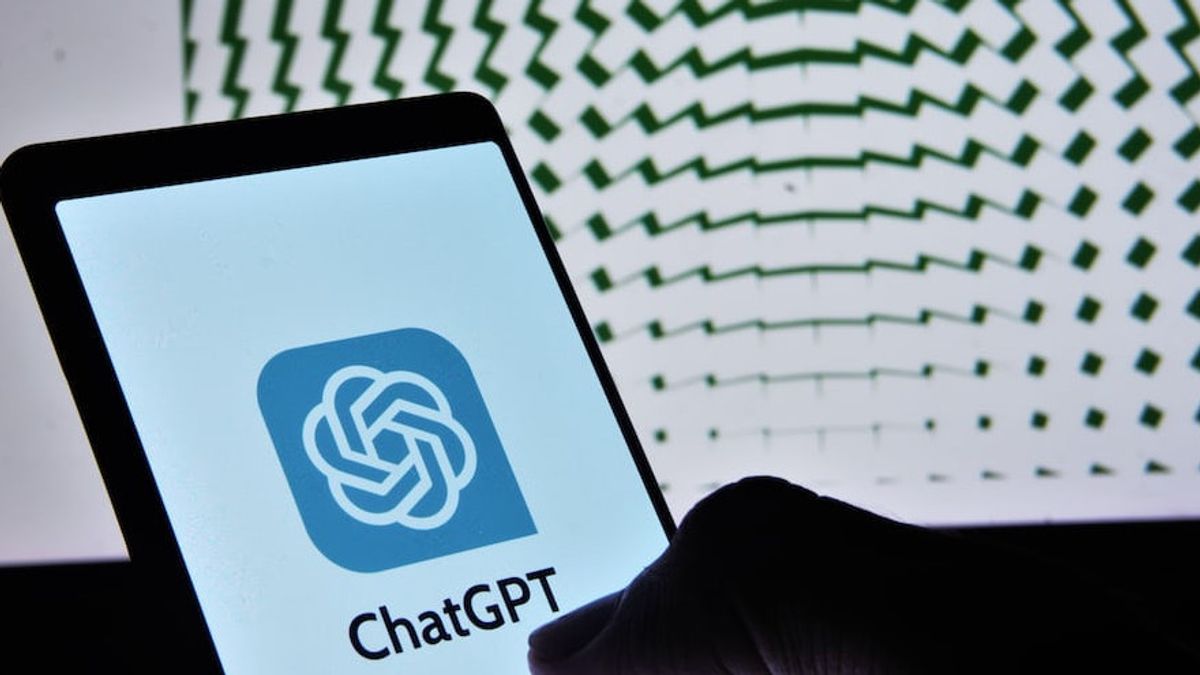JAKARTA - Artificial intelligence (AI) technology is currently being predicted by everyone in the world, especially since the presence of ChatGPT by OpenAI. Many technology giants integrate their products with ChatGPT, including Microsoft.
Bing with ChatGPT has arrived at the Windows 11 taskbar. Thus, this makes it easier for Windows users to access chatbots without the need to open the Microsoft Edge browser first. However, some may not want to see the Bing icon with ChatGPT on their taskbar. Fortunately, Microsoft gives you the option to disable and disable this feature very easily.
How to disable ChatGPT in Windows 11
The following is how to disable ChatGPT in Windows 11, so you can return to a simpler search tool as originally.
- Press the Windows + I button to open the Settings- Select Privacy & Security menu from the left-Select Search Permissions- Under More Settings menu, switch Show search highlights to Off.
VOIR éGALEMENT:
How to activate ChatGPT in Windows 11
However, if you want to return Bing with a ChatGPT to a taskbar in Windows 11, you can follow the following steps:
- Press the Windows + I button to open the Settings-Select Privacy & Security menu from the left-downstream menu under More settings, switch to Show the search spotlight to On.
You can use fire to make it do some amazing things, and there is a Chrome extension to further improve its capabilities.
The English, Chinese, Japanese, Arabic, and French versions are automatically generated by the AI. So there may still be inaccuracies in translating, please always see Indonesian as our main language. (system supported by DigitalSiber.id)