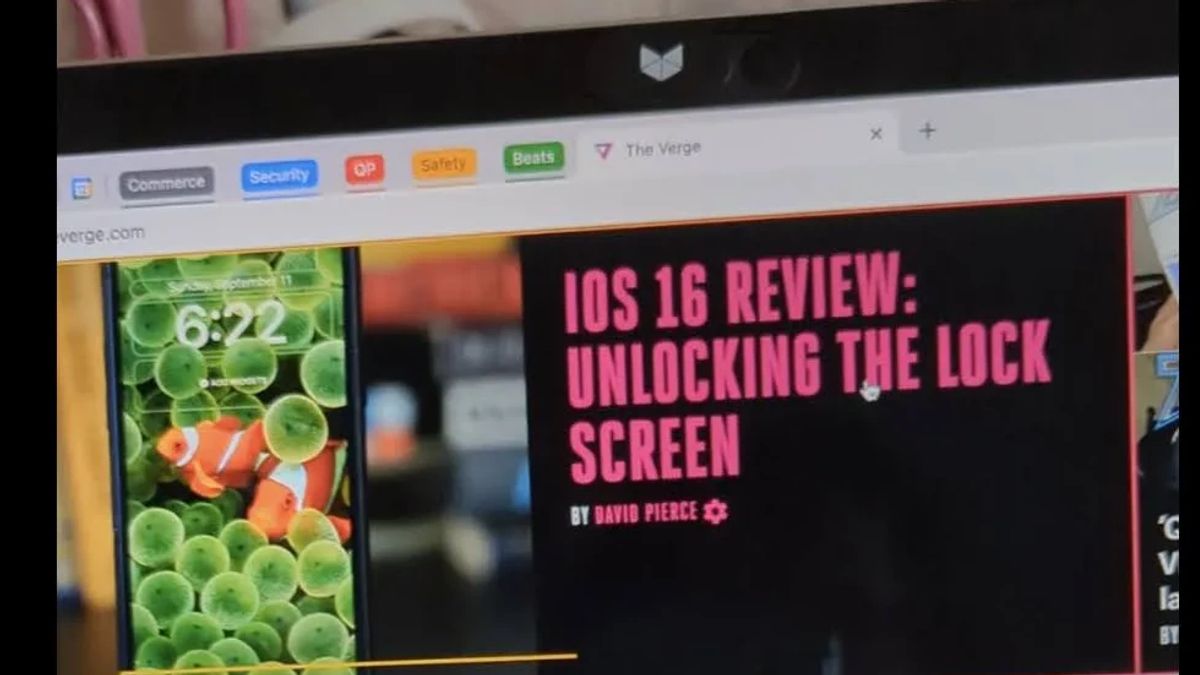JAKARTA - One of the cool new features in iOS 16, the latest version of Apple's OS, called Live Text, lets you quickly capture and use text from still photos and videos.
Although Android is not or has not been able to capture text directly from videos, it is capable of capturing text from still photos using the handy Google Lens app. With a bit of maneuvering, you can also use Lens to capture text from videos.
It may not be as fast as Live Text, but it's mostly painless and works well.
This is what must be done.
- Create your videos on your Android phone.
- Open the Photos app and start a video.
- Pause the video at the point where you want to copy the text.
- Near the bottom of the video, you'll see a button labeled “Get photos from this video”. Tap on it.
- Open Videos in Photos app
- In the Photos app, pause the video and tap the Get photo from this video button.
- Export the series frame just below the video
- Select the photo that has the text you want and tap on the Export frame.
At the bottom of the screen, you will now see a collection of still images from the video. If you decide that you are not in the frame you want, you can move the indicator through the vertical line, which you see in the photo collection so that you reach the frame you want to export. When you're ready, click the Export frame button just above the still image set.
VOIR éGALEMENT:
Will notify you that your photos have been exported to the Camera folder. You can tap the pop-up to view the photo or go back to the Camera folder in the Photos app and find it there.
Once you've viewed the still image of your video, you'll see a Copy text button near the bottom of the screen. Tap that, and Lens will select the most likely text in the photo and invite you to copy it, search for it, hear it narrated, or translate it.
If Lens doesn't select the correct text, use your finger to highlight the text you want.
Lens will guess which text you want to copy or listen to or translate, but you can also highlight different texts.
If the Copy text button doesn't appear, simply tap the Lens app at the bottom of the screen and select Text also at the bottom of the screen. You can then select the Select all button which will grab all the text on the screen or highlight the text on the image you want.
You can then copy, search, listen to, or translate them, just as if you tapped the Copy text button.
The English, Chinese, Japanese, Arabic, and French versions are automatically generated by the AI. So there may still be inaccuracies in translating, please always see Indonesian as our main language. (system supported by DigitalSiber.id)