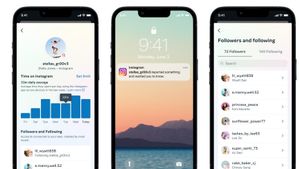JAKARTA - If you currently use a third-party browser such as Google Chrome or Mozilla Firefox on Mac, it's a good idea to make it your default browser.
Any links you select in Email and other apps will open in the browser of your choice and not in Safari. However, if you are still confused about changing the default browser on your Mac, VOI has summarized several ways to change the default browser on your Mac from Makeuseof.
Change Default Browser via System Preferences
The easiest way to change the default browser on a Mac is to use the System Preferences app on macOS.
- Open the Apple menu and select System Preferences.
- Select the General category.
- Open the drop-down menu next to the Default web browser and select a browser of your choice, such as Google Chrome.
- Change Default Browser via In-Browser Settings
You can also change the default browser within your Mac browser. Here's how to do it using two of the most popular third-party browsers for Mac: Chrome and Firefox.
VOIR éGALEMENT:
Set Google Chrome as Default Browser
Follow these steps inside Google Chrome to make it your default browser:
- Open the Chrome menu and select Settings
- Select Default browser in the sidebar
- Select Make Default > Use Chrome
- Set Mozilla Firefox as Default Browser
Follow these steps inside Mozilla Firefox to make it your default browser:
- Open the Firefox menu and select Settings.
- Make sure you are on the General tab.
- Select Make Default > Use Firefox.
Now, you can set your New Default anywhere. Besides Mac, you may also want to change the default browser on your iPhone, iPod touch, or iPad.
The English, Chinese, Japanese, Arabic, and French versions are automatically generated by the AI. So there may still be inaccuracies in translating, please always see Indonesian as our main language. (system supported by DigitalSiber.id)