How To Print PDF On Laptop And HP With Adobe Reader
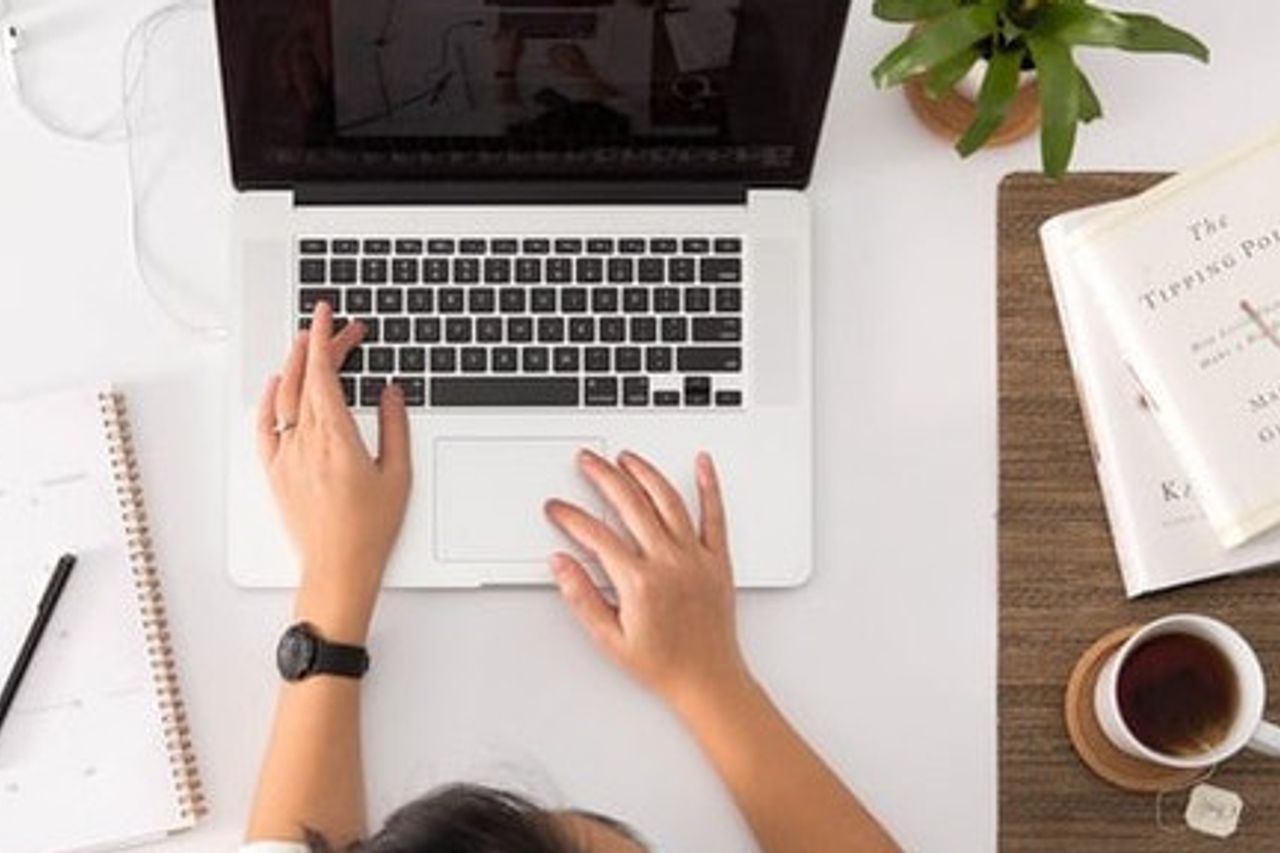
JAKARTA - PDF is a document file that is often used as a destination for information by various groups of workers, including office employees, teachers or others.
To create and edit PDF files now it's not just using a computer, because the presence of smartphones makes developers also create PDF Reader applications for Android.
One of them is Adobe Acrobat Reader, which is indeed the application developed by Adobe as one of the most well-known PC software developers.
The application can not only create and edit PDFs, but we can also use it to print PDFs on HP or PC easily.
As reviewed via lewatonline.com, the first method is very easy to do, because the Adobe Acrobat Reader application has very complete features when compared to other applications. With that said, it is the most recommended software.
If using the Adobe Reader application, users can print PDFs on several papers, such as A4, A5, A3, and F4. How to print PDF via Adobe Acrobat Reader is as follows:
1. For the first method, please open the Pdf file menu with Adobe Reader.
2. Then go to the file menu.
3. Then select the print menu.
4. Please select the printer name in the printer options.
5. Then press size in the page sizing and handling section.
6. If you have then select.
7. Please uncheck the paper source by PDF page size option.
8. If you have clicked on.
9. Then choose the appropriate paper you want to use, for example A4.
10. If you have please click the button.
11. Then click the print button so that you can immediately start the printing process.
If you follow the steps above, you can be sure that the paper size you want to use is appropriate. So the printing will not be cut off. In order to be able to adjust the size of the paper used, the user is asked to select the fit option.
But unfortunately the drawback of this obsi fit when used on a printed PDF document then the results do not look good.


