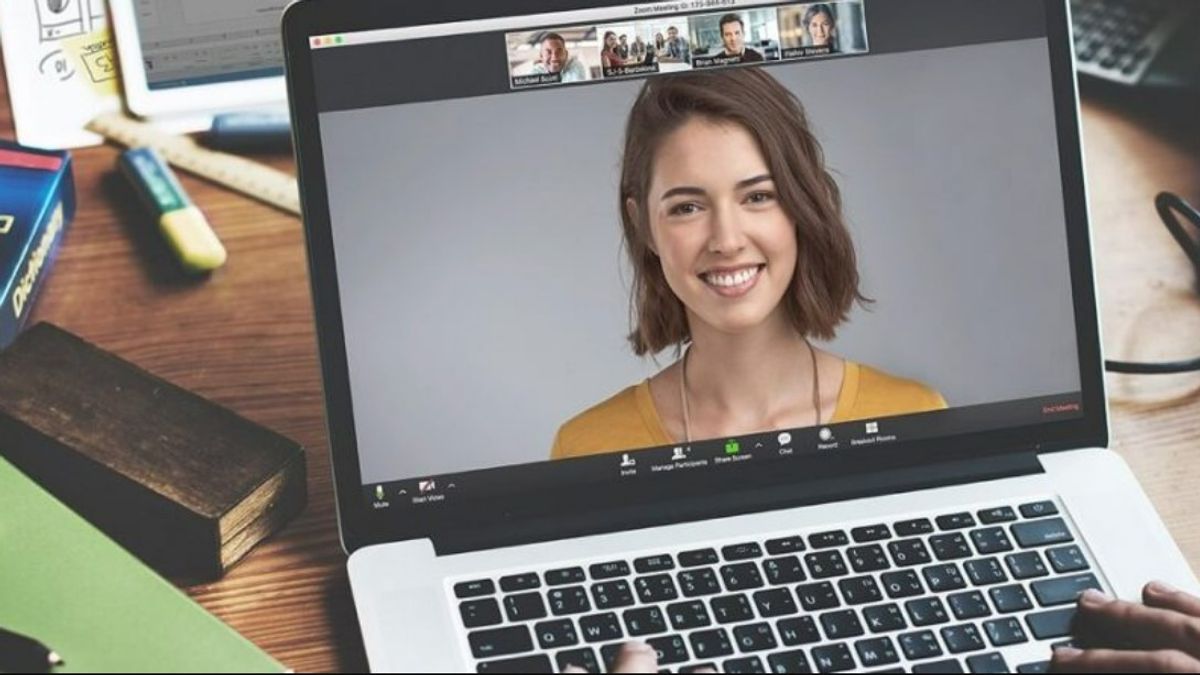YOGYAKARTA – Zoom is one of the best video conferencing tools today. This application made by the company based in California allows users to connect, communicate, and collaborate with teams remotely.
Not only that, you are also free to send text, voice messages, files, and images via Zoom. And HD technology support for video and audio is free - but limited to three participants per meeting.
Now, almost all of our online activities can be done with Zoom. Moreover, Zoom can also be used via laptops, websites, and mobile phones. This convenience also makes this service quickly gain public trust.
So, how to make a zoom meeting? Simple, but maybe many of you don't know the steps. And this time, the VOI team has prepared a tutorial on how to create a Zoom Meeting room. Check out the description below.
How to Create a Meeting Room on Zoom via Web BrowserIf the memory on your phone or laptop is not enough to install additional applications, please calm down. You can still use Zoom on both types of devices. And all you need is an internet connection to access the Zoom site and open a meeting room.
Here's how to create a Zoom room via a web browser:
Open the Zoom website using the browser application installed on the device. Log in using your account. If you don't have one, you can create an account using a Google account to make it easier. Next, click the Host a Meeting menu and select the type of meeting you want to have. In addition, you can also choose a meeting with a certain mode. Like With Video Off if you don't want a video, With Video On which will show your face and participants, or Screen Share Only if you want a presentation. Click the Open Zoom Meeting menu in the dialog box that appears. Click Launch Meeting. Click Test Speaker and Microphone and then follow the on-screen prompts to check the function of your microphone and speaker. Once done, click the Join with Computer Audio button. Click Copy Link to share it with other participants. participants who enter into your created Zoom room, a notification will appear on the screen. Click Admin so that participants can join How to Create a Zoom Meeting Room on HPIf you prefer things that are practical and flexible, Zoom also offers an alternative. You can open a Zoom room via your phone. Either Android or iPhone.
So you can hold Zoom meetings anywhere and anytime. Here are the steps:
Download and open the Zoom app. Tap the Sign In menu to log into your Zoom account. If you don't have one, you can choose to log in using a Google or Facebook account. Next, tap the New Meeting menu. Use the toogle menu to set up a meeting room. Tap the Start a Meeting menu and then tap Got it to allow Zoom to some device features. Then, tap the Participant menu to add other people to your meeting Tap the Invite menu or Copy Invite Link Send the Zoom meeting invitation link via WhatsApp or other chat application. Alternatively, you can also send the link via GmailWell, those are some ways to create a Zoom meeting room on a laptop or cellphone. Now, you no longer need to be confused if a friend or colleague requests a video conference using Zoom. Just follow the step by step above.
The English, Chinese, Japanese, Arabic, and French versions are automatically generated by the AI. So there may still be inaccuracies in translating, please always see Indonesian as our main language. (system supported by DigitalSiber.id)