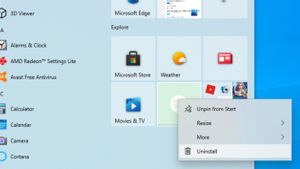YOGYAKARTA – Since the pandemic began, the Zoom Meeting application has experienced a surge in users. Providing video conferencing services with multiple people at once, this app helps people stay connected while they are at home.
Now, using the Zoom application has become a new habit. Moreover, the company continues to improve the service by adding new features. You can also access this platform through applications or desktop software.
So, just adjust it to your needs and conditions, right? However, have you ever had a problem where the Zoom microphone couldn't receive your voice?
For novice users, of course, this problem is often experienced. And to help you, the VOI team has prepared a description of the causes and how to solve the Zoom microphone no sound. Without further ado, take a look at the description below, OK?
Cause of No Sound In Zoom Microphone?
Compiled from various sources, there are several things that cause the Zoom mic to not work. Both on Windows 10 and Android or iPhone.
Check one of the causes if you are facing this problem:
- The Join Audio feature in the Zoom application has not been activated.
- The phone or laptop is not connected to the audio device.
- There is a bug in the application. Usually, because the application has not been updated for a long time.
- There is a problem with the operating system.
SEE ALSO:
How to Overcome Audio Zoom Not Working on Laptop or Mobile
Based on the explanation above, we find that there are several things that cause the Zoom microphone to not work. So, to overcome it you need to do some things too. Here is the explanation.
- Make sure your cellphone or laptop microphone is connected to the Zoom application and is active. The trick is to click or tap on Join Audio which appears when you are about to join a Zoom room.
- Make sure the external microphone you are using is connected. This is a must if you rely on an external microphone during a video conference. Check the cable connection and Bluetooth settings. Try plugging the USB into a different port.
- Make sure that you are not muted. Yes, when the two obstacles above are not the cause of your audio not being heard, it could be that you are not allowed to speak. As we know, Zoom has a feature that works to mute participants
Well, those are some ways to overcome Zoom audio with no sound on a cellphone or laptop. When you experience this problem, immediately apply the method above, yes.
The English, Chinese, Japanese, Arabic, and French versions are automatically generated by the AI. So there may still be inaccuracies in translating, please always see Indonesian as our main language. (system supported by DigitalSiber.id)