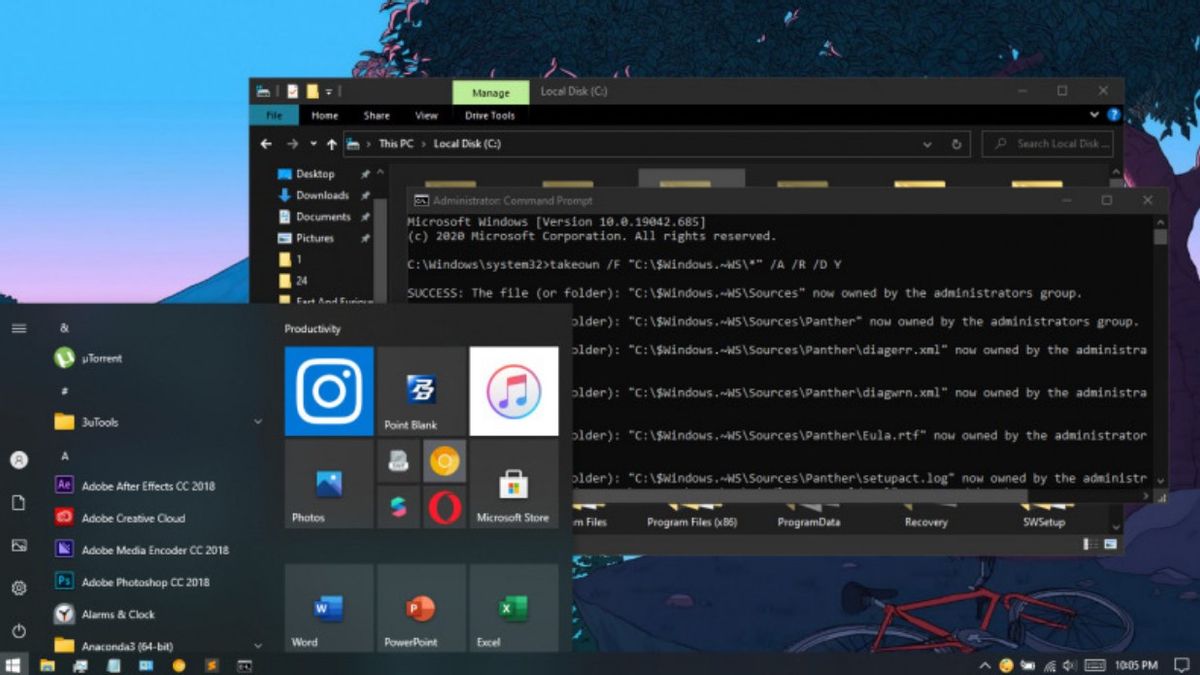YOGYAKARTA – It's no secret that the Windows operating system has a lot of folders and files that we don't need. Such as hidden cache files, old data that only fills storage, and many other types.
Deleting all unused files and folders can be challenging. Especially if you do not have basic knowledge of computers. Of course you will feel anxious and afraid if you delete the wrong one.
For that, the VOI team has compiled a series of files and folders on Windows that are safe if deleted. So, for those of you who want to make internal storage more spacious, immediately delete one of the folders below.
The Safest Way to Clean a Hard Drive: Use Disk CleanupBefore we discuss the files and folders that are allowed to be deleted, doing it manually is not the best way. Moreover, Microsoft has also provided junk file cleaning software on Windows.
Yes, you can use the Disk Cleanup tool. Easy to use and can remove most junk files quickly. To open it, you can simply type 'Disk Cleanup' in the search box in the Start menu.
Next, the Disk Cleanup application window will appear. In it you will see a number of files and folders that are safe to delete. Just click Ok, then click 'Delete Files'. It doesn't take long, does it?
Safely Deleted Windows Files and FoldersDisk Cleanup has its limitations. This feature can only delete certain types of files. For other types, you need to do it manually. More fully, the following Windows files are safe to delete:
Hibernation filesHibernation mode on a laptop or PC is actually similar to Sleep Mode. The difference is, the system will save all files from the currently opened application to the internal storage. The advantage of this mode is that the applications that are opened can still be accessed even if the battery runs out or the device is off for days. However, because of that this mode also drains large amounts of storage capacity. Not infrequently, can reach several Gigabytes! Therefore, it's a good idea to delete the Hibenation file every now and then.
It's easy, just open a Command Prompt window. Next, type the following command to disable Hibernation Mode: powercfg.exe /hibernate off. If so, Windows will delete the hiberfil.sys folder on your device.
Temp folderAs you can guess from the name, the temporary file function in Windows is not very important. The files and folders contained in it usually contain information about programs or files that Windows needs, but are no longer needed.
You cannot delete this file via Disk Cleanup. Therefore, you need to perform manual steps. Just open this folder which is located in C:\Windows\Temp. Then, delete all the folders contained in it.
The English, Chinese, Japanese, Arabic, and French versions are automatically generated by the AI. So there may still be inaccuracies in translating, please always see Indonesian as our main language. (system supported by DigitalSiber.id)