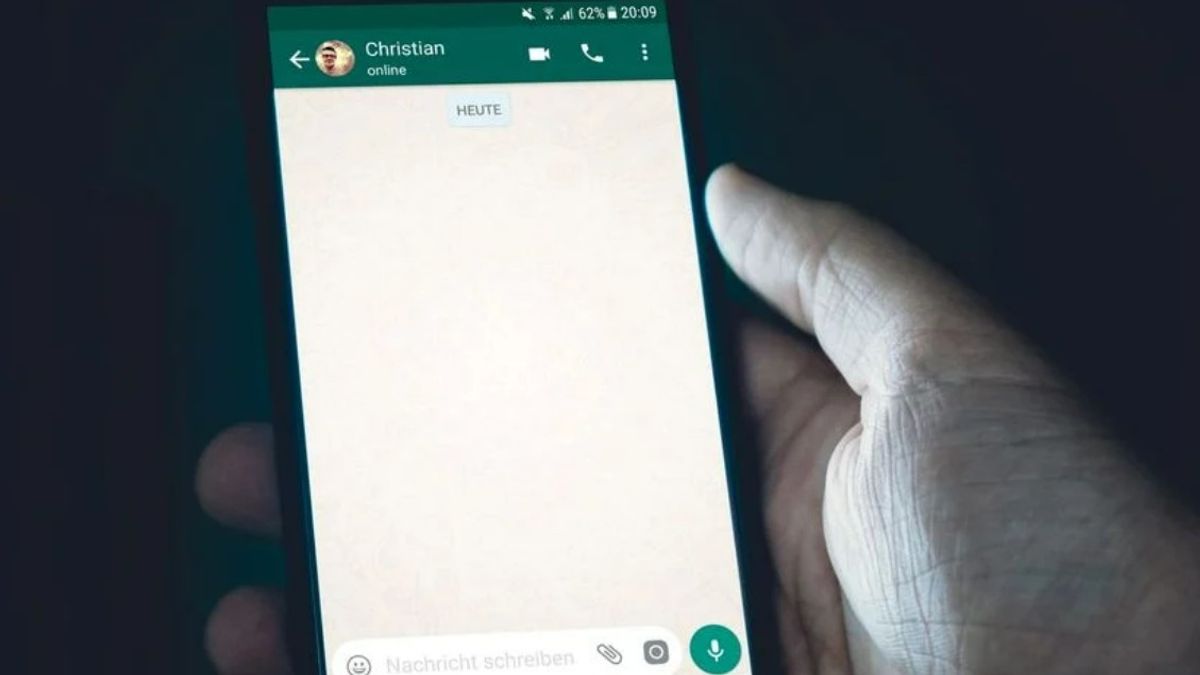YOGYAKARTA – WhatsApp is one of the most popular sending applications today. It's free, hassle-free, and supports sending multimedia files.
Indeed, due to data privacy issues that hit WhatsApp earlier this year, many users then crossed over to other platforms. For example to Telegram or Signal.
However, the number is not much. The reason is, WhatsApp remains the messaging application with the most daily users.
The WhatsApp app rarely crashes. Even if you experience it, it's usually due to an error in the settings section. One of the most common annoyances that many users experience is notifications that don't appear.
Either you don't hear incoming messages, or your phone doesn't show incoming messages in the preview window. If this is the case, it's certainly annoying, isn't it?
To help users overcome this problem, the VOI team has summarized how to solve WA notifications not appearing from various sources. Without further ado, just take a look at the description below.
App UpdatesIf you rarely update the app, it's natural that the WhatsApp app has a lot of glitches. Including interruptions in the form of notifications that do not appear, failed to backup messages, to interruptions when making video or voice calls.
To overcome this is quite simple. You just need to do an app update. You can get the latest version of the WhatsApp application through the Play Store or App Store.
It's easy. Open the App Store or Play Store app. Then type 'WhatsApp' in the search box. Once this app appears, tap the 'Update' button to update the app version.
Wait a few moments until the new version is installed, then you can open the WhatsApp application.
Turning On Notifications Via SettingsAndroid gives users the freedom to disable app notifications that they find annoying. So, there is a possibility that the WA notification will not appear due to you accidentally deactivating it.
For that, you need to check the WA notification settings through the Android HP Settings. First, open the Settings app, then select the Application Management menu. In the Application List section, find the WhatsApp icon and tap on it.
If so, select the menu Set Notifications. In the menu, you will find several settings that apparently make WA notifications not appear.
Force Stop Then Clear CacheJust like other applications, WhatsApp stores temporary data as cache to speed up processing and reduce loading times. However, when cache data accumulates too much, it has the potential to interfere with application performance.
For that, you need to clear the cache of the WhatsApp application. The trick can be started by opening Settings. Then open the Application Management menu. Open the WhatsApp icon that appears on the Application List, then tap the 'Data Usage' menu.
In it, you need to clear cache data as well as app data. That way, the WhatsApp application can work optimally as before.
Well, those are some ways to solve WA notifications not appearing on your Android phone. Hopefully the above method can help you to overcome this problem.
The English, Chinese, Japanese, Arabic, and French versions are automatically generated by the AI. So there may still be inaccuracies in translating, please always see Indonesian as our main language. (system supported by DigitalSiber.id)