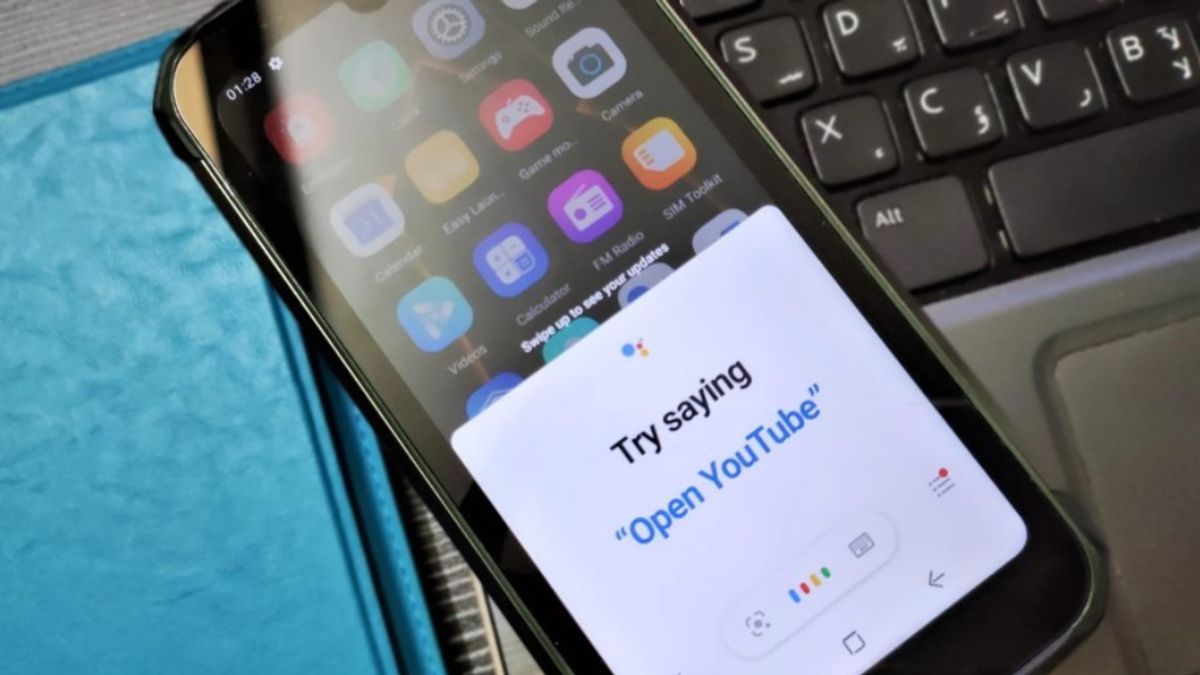YOGYAKARTA - Did you know that Google provides a service that allows users to operate devices without hands. Yes, completely hands free. And all you need are spoken commands.
This sophistication can be achieved thanks to the support of the Google Assistant platform. This virtual assistant was launched by the company at the same time as the release of the Google Pixel.
From the start, his presence was enough to steal attention. Because the company has provided it with better capabilities than its predecessor, namely Google Now.
Like an assistant, this platform made by Google can help you operate various device features. No exception features to lock and unlock the screen.
Want to know how to lock or unlock the screen of an Android cellphone using Google Assistant? To answer this question, consider the descriptions that have been summarized by the VOI team from various sources below.
How to Install Google Assistant on AndroidTo experience the screen lock feature using voice, you need to install the Google Assistant app first. Usually, phones with the latest version of the Android operating system (starting from Android 7.0 Nougat and below) are equipped with this application.
You just need to activate and then give the app permission to access some features of the device. To do this, open the Google app, tap the More menu, then select Settings, and select the Google Assistant menu.
Meanwhile, for Android devices with an earlier version of the operating system, you will need to install the app manually. Don't worry, all devices running Android Lollipop can already activate this service. And you only need to download the application via the Play Store.
How to Lock Android Phone Screen Using VoiceWhen it was first launched, Android allowed users to unlock or lock the screen using the voice with the Google Assistant. But, that was then. Now, that command no longer exists. Since early 2021, Google has removed this feature on all versions of the Android operating system.
Instead, the company offers a service in the form of voice commands when the screen is locked. Yes, if you activate Google Assistant, then you can immediately give orders to open certain applications or features even though the screen is still locked.
Even though it has been deleted, you can still lock the Android phone screen using your voice only. However, the steps are a bit twisted. Because, you need to create a series of commands called Routines.
By setting voice commands in Routines, the capabilities of Google Assistant will also increase. And unlocking the screen is just one of the features you can get
The English, Chinese, Japanese, Arabic, and French versions are automatically generated by the AI. So there may still be inaccuracies in translating, please always see Indonesian as our main language. (system supported by DigitalSiber.id)