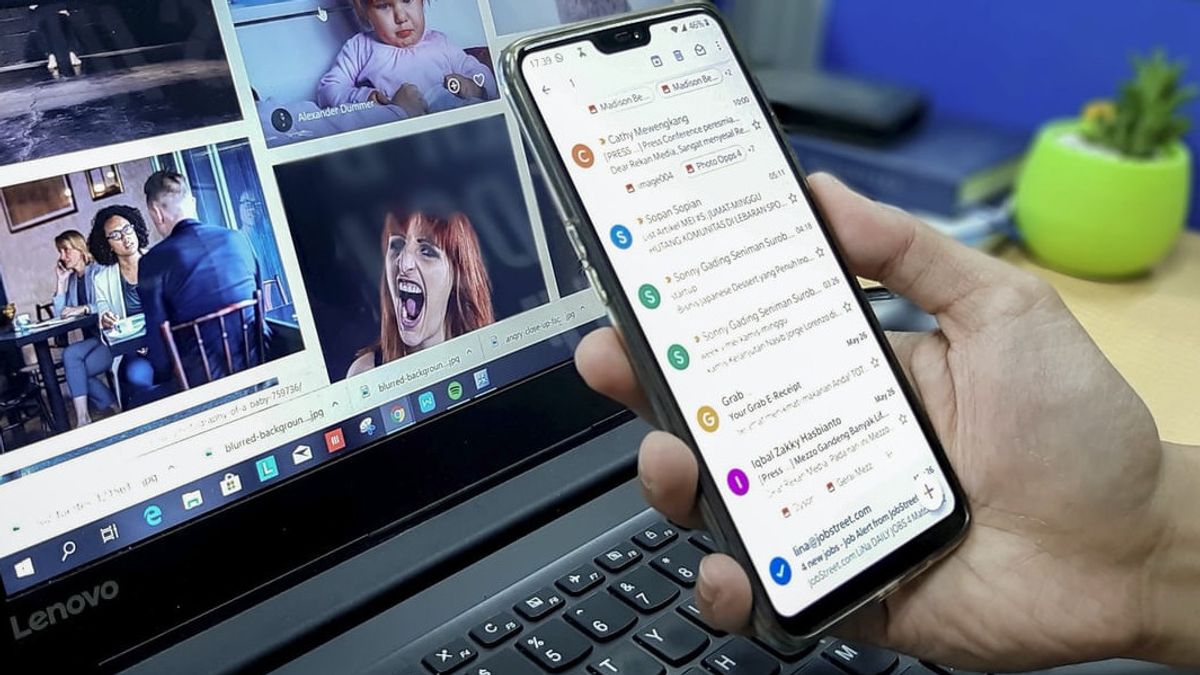JAKARTA - For some people, they already know how to send videos via email, but there may be people who don't know it.
Now technology companies, especially in the field of messaging, make it easier for users to exchange videos. Sending videos via email is quite easy, does not require special skills, even videos can be watched directly when the message is received.
So, if you are curious about how to do it for those of you who don't know, let's take a look at the following tips quoted from Life Wire, Friday, April 23.
Yahoo MailSending videos via email cannot be large, as every email service has a size limit on messages. Like Yahoo Mail, which limits the message size to 25 MB.
If the video to be sent is smaller than 25 MB, attach the file to an e-mail message. However, Yahoo also provides a way to send videos over 25 MB, enter a link to a file using a cloud-sharing service.
Apple MailLikewise with Apple OS X Mail which also has a message size limit of 20 MB. But if the video is smaller than 20 MB, attach it to an e-mail message. As for the larger files, users can use their iCloud account and Mail Drop service to upload files to iCloud, which will be available for 30 days, and can be retrieved easily by anyone.
GmailThis Google-owned email service also sets a message size limit of 25 MB. Users who wish to upload videos less than 25MB can attach the files directly to an e-mail message. However, if the size is larger than 25MB, first save the video to Google Drive and then the user can send a link to the file to the recipient.
Then how do you send the video link from Google Drive into a Gmail message?
First, choose Compose in Gmail to open a new message window. Enter an email recipient, add a subject, and type a message. Then, select the Google Drive icon at the bottom of the screen. Click the Upload tab to save the video from your computer to Google Drive. Select file from computer, then select a video file and select Open.
Click Upload and wait while the file saves to Google Drive. When the upload is complete, the video appears as a link in an e-mail message. Finally, the user will be asked if you want to turn on link sharing or not.
When done, select Send to email link and allow anyone with the link to watch the video. When the recipient selects the link in the email, the video will open in Google Drive.
Outlook and OneDriveJust like the above email, Outlook also has a message size limit of 20 MB, but if the user switches to a business account, the file size limit covers 10 MB.
If the video is smaller than the file size limit, attach the file to an e-mail message. When sending large video files with Outlook, the user must save the video file to OneDrive and send a link to the file that anyone can see.
It's quite easy, users only need to open OneDrive and select the destination folder for the file. Click Upload - File. Continue by opening the folder containing the video, selecting the file, and then selecting Open.
Then the File will be uploaded and a notification will appear when the upload is complete. When done, select Share Link. Then enter the email address or name of the recipient. If you want to add a message, please type it in the text field, then select Send.
The English, Chinese, Japanese, Arabic, and French versions are automatically generated by the AI. So there may still be inaccuracies in translating, please always see Indonesian as our main language. (system supported by DigitalSiber.id)