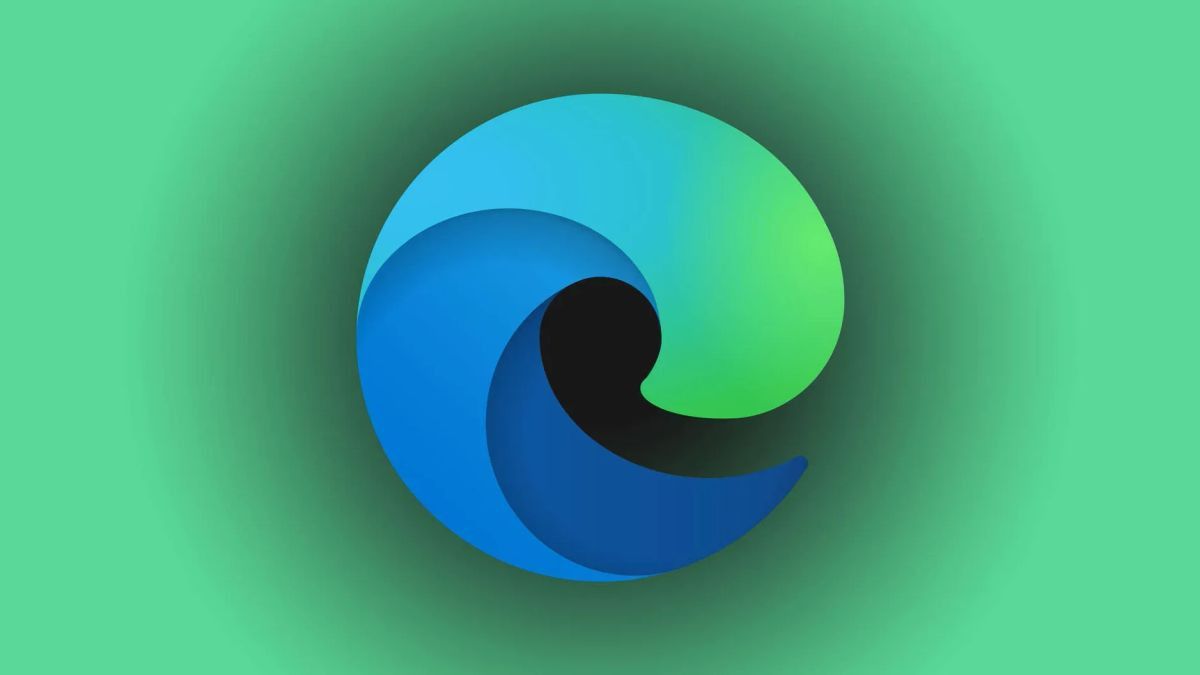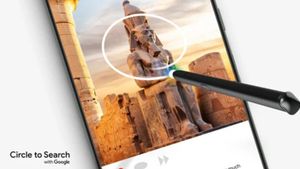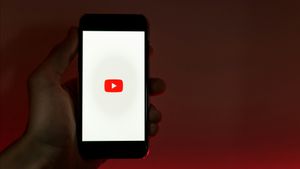JAKARTA Many browsers offer dark mode, one of which is Microsoft Edge. Compared to a bright white look, dark mode will help you in maintaining eye health.
In addition to protecting your eyes from exposure to light that is too bright, dark mode will also save you from waste of battery power. Although the effect isn't that great, dark mode is worth trying.
If you are an Edge user who often spends time in front of the screen for several hours, you should enable a fainter screen display. Here's how to activate dark mode on Edge, citing from How to Geek.
SEE ALSO:
Enable Dark Mode In Edge
Just like Chrome, a browser developed by Google, the dark mode option is placed in the settings. To enable it, you can follow the following stages.
Once the dark mode is enabled, the color of the element in the tab, the address bar, and the menu will turn black. You can also set the Edge theme to dark by clicking Select Color in the Theme section.
Next, set the color voters to the darkest or blackder side, then tap the Implementation option. If you want to select the dark theme that is already available, you can click on the Dark and Steering option in the Themes list.
The English, Chinese, Japanese, Arabic, and French versions are automatically generated by the AI. So there may still be inaccuracies in translating, please always see Indonesian as our main language. (system supported by DigitalSiber.id)