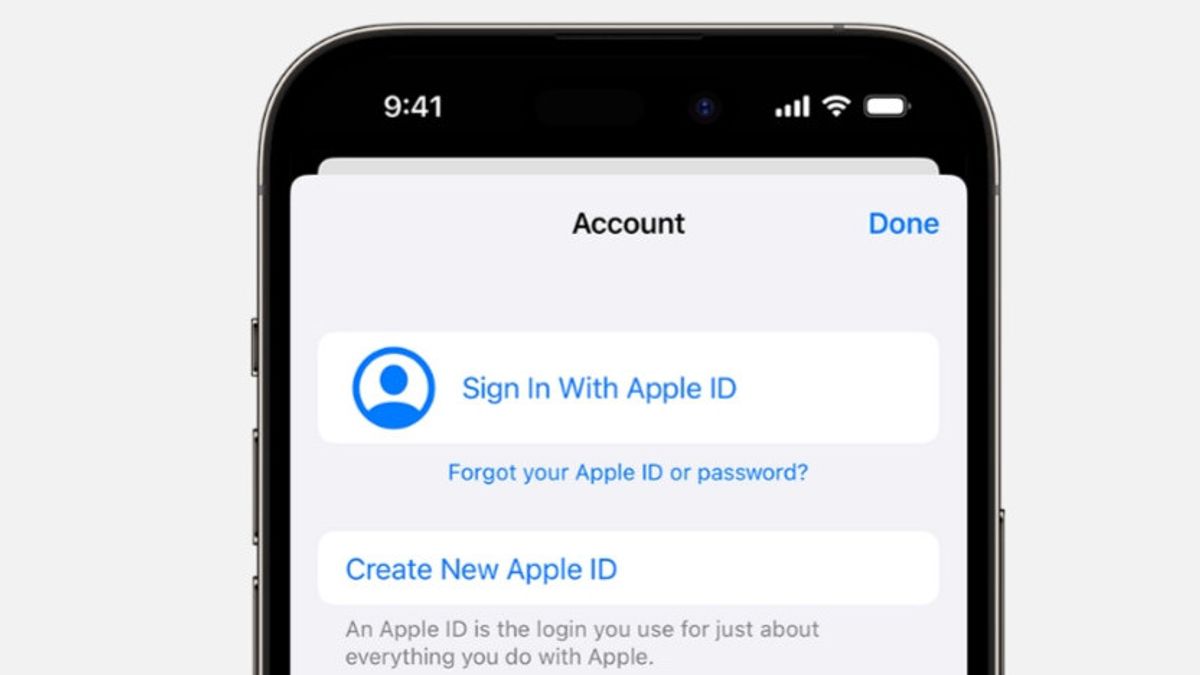JAKARTA - When you buy a new Apple device, you have to create Apple IDs to access Apple services such as the App Store, Apple Music, iCloud, iMessage, FaceTime, and many more. If you already have Apple IDs, you can move them to a new Apple device. However, if you don't have them, you can make Apple ID very easily. Here's how.Making Apple IDs on your iPhone, iPad, or Apple Vision ProYou can create a new Apple ID when setting up your device, or setting it up later on the App Store. To create Apple IDs when you set up the device, follow the following steps:1. Tap Forgot passwords or don't have an Apple ID?2. Tap Create a Free Apple ID3. Select your birth date and enter your name. Tap Your Use your screen email address, or tap Get a free iCloud email address5. Follow the steps on the screen to verify your email address, create a strong password, set up your device's territory, and prepare two factors. While if you want to create Apple IDs using App Store on your device, follow the following steps: Open App Store and tap the My Account1 button. Tap Create New Apple ID. If you don't see this option, 2. Make sure you have exited this option, 2. Follow the steps on the screen to provide email address, create a strong codeword, and set your device's territory. The email address you provide will be your new Apple ID. Enter your new Apple ID. Enter the billing method and information, then tap Next. If you select None, you will not be billed until you make the purchase 5. Confirm your phone number, then tap Next6. Check your email for verification email from Apple and verify your email address.
SEE ALSO:
Once you verify your email address, you can use Apple ID to log in to the App Store and other Apple services like iCloud.
The English, Chinese, Japanese, Arabic, and French versions are automatically generated by the AI. So there may still be inaccuracies in translating, please always see Indonesian as our main language. (system supported by DigitalSiber.id)