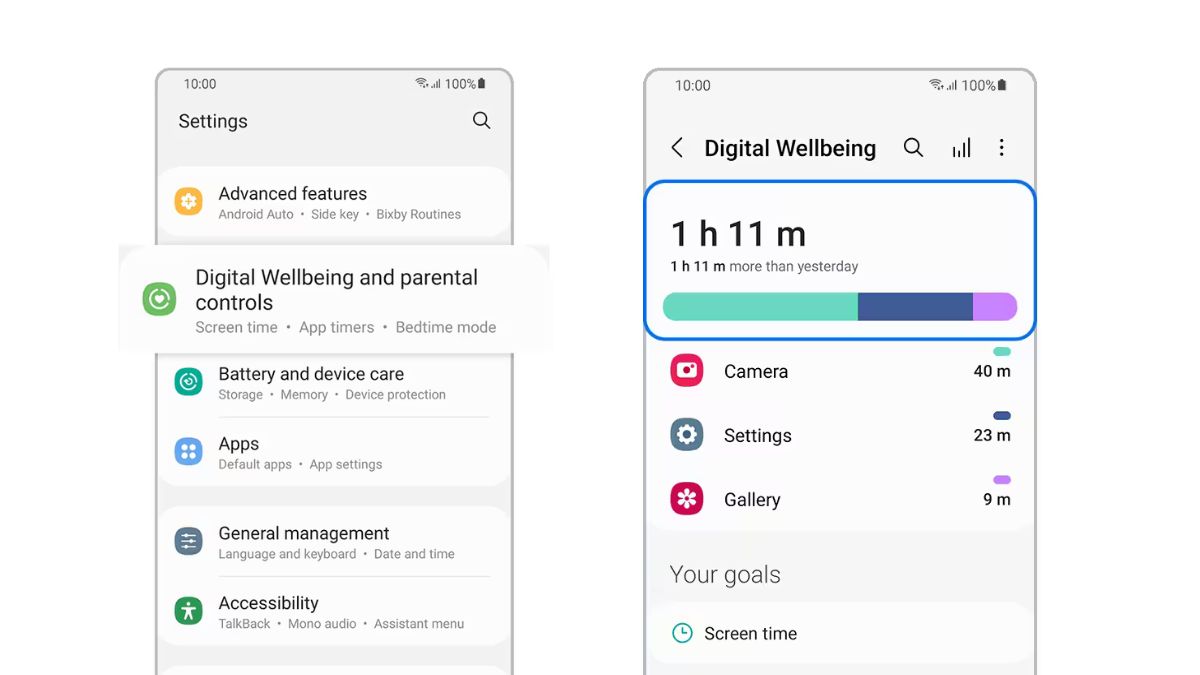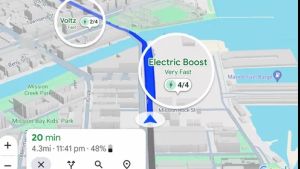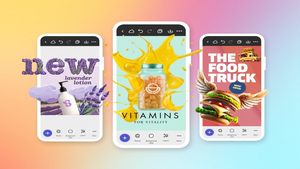JAKARTA Screen duration is device information that should be checked regularly. This feature is useful for knowing how long your duration is staring at the screen and what applications you open everyday. Features that provide information about the duration of the screen also show which apps you use the most so that you can limit yourself. Here is how to see the duration of the screen usage, quoted from How to Geek.Samsung has a Digital Welfare feature that shows how you use your phone. This feature also includes information on the duration of screen usage. To access this feature, go to Fast Settings first. You can open Settings by pulling the screen from the top and clicking the gear icon at the top right corner of the screen. After the open setting page, scroll down the screen and tap the Digital Welfare and Parental Control menu.
SEE ALSO:
Next, open the Digital Welfare menu. On that page, you can see the duration of mobile phone usage based on productivity and finance, social, and video categories. Each category shows the use of today's and Sunday's phones. To see clearer screen duration information, including information about frequently used applications, click the icon of the graph in the upper right corner of the screen. When the icon is clicked, you can see a bar graph showing the duration of the device usage every day. You can scroll the screen to see more detailed information such as what application is most frequently used and how long the duration of its use is. Each application can also be clicked to show more detailed information.
The English, Chinese, Japanese, Arabic, and French versions are automatically generated by the AI. So there may still be inaccuracies in translating, please always see Indonesian as our main language. (system supported by DigitalSiber.id)