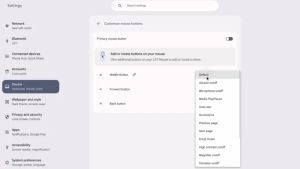JAKARTA The development of technology in the world makes television much more sophisticated than ever. Now, many televisions are subscribed as Smart TV because they can be connected to a variety of devices. Many users already know how to connect mobile phones to Smart TV, but not to personal computer (PC) like MacBook. If you want to connect MacBook to Smart TV, here's the right way to do it. Quoting from Makeuseof, you can use a connecting cable that suits your television and MacBook ports. If your MacBook uses an HDMI port, you have to buy HDMI cables for direct connection. However, if you only have a USB-C cable and don't want to buy HDMI cables, you can buy an adapter that can connect USB-C cables to ports for HDMI cables. These cables or adapters can be found easily online stores.
SEE ALSO:
Next, connect MacBook to Smart TV using the AirPlay feature if the television you support this feature. This method is much easier than buying and installing cables to connect two devices. To connect MacBook to Smart TV using AirPlay, make sure that the Wi-Fi network of both devices is the same. Then, open the Control Center on your MacBook and select the Screen Mirroring menu. Next, select Apple TV or your type of television that is visible on the list. Once you enter the four-digit code that is visible on the television screen, both devices are connected and you can see your MacBook activity on the television screen.
The English, Chinese, Japanese, Arabic, and French versions are automatically generated by the AI. So there may still be inaccuracies in translating, please always see Indonesian as our main language. (system supported by DigitalSiber.id)