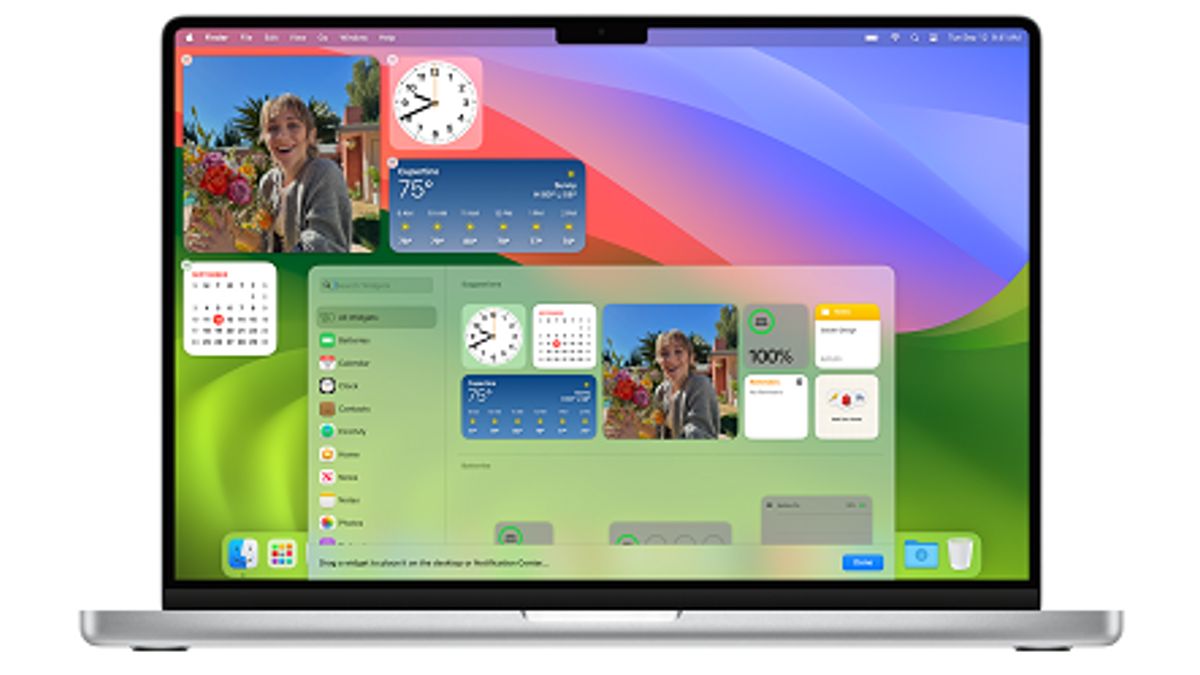JAKARTA MacBook with macOS Sonoma device system can now have widgets like on mobile devices. However, there are still many who do not know how to control the look of their gadgets.
The gadget can come from a MacBook or iPhone. To enter a gadget from the iPhone, make sure that your phone runs iOS 17 or later than iCloud is connected to the two devices.
You will find out which manages to come from MacBook and iPhone because the appearance is distinguished. First, go to the Notification Center first to see the look of the gadget.
At the top of the Notification Center, you can see the words On This Mac and From iPhone. Select the gadget you want to add, thendrag the widget to the desktop display. You can set the position of the wedge by dragging the gadget directly and clicking Done afterwards.
SEE ALSO:
Untuk menghapuswedget dari desktop, tekan Control sambil mengklikwedget yang ingin dihapus, kemudian pilih RemoveWidget. Jika ingin menghapus beberapawidget sekaligus, klik Control danwallpaperdesktop dan pilihEditWidget.
Later, you will see the minus (-) button at the top of the wedge. Click the button and doublet immediately deleted. Don't worry about the installation being deleted because your Mac just gets rid of the desktop.
For your information, you can select the widget style, enable the gadget, and disable the smartphone on Mac. To do this, click the Apple logo, then select the System Settings dropdown.
After that, select Desktop & Dock and scroll the screen until you find the Widget section. If you want to change the name of the gadget on the desktop, you can go back to the desktop and click Control andwedget. Select Edit [Widget Name] and change it as you want.
The English, Chinese, Japanese, Arabic, and French versions are automatically generated by the AI. So there may still be inaccuracies in translating, please always see Indonesian as our main language. (system supported by DigitalSiber.id)