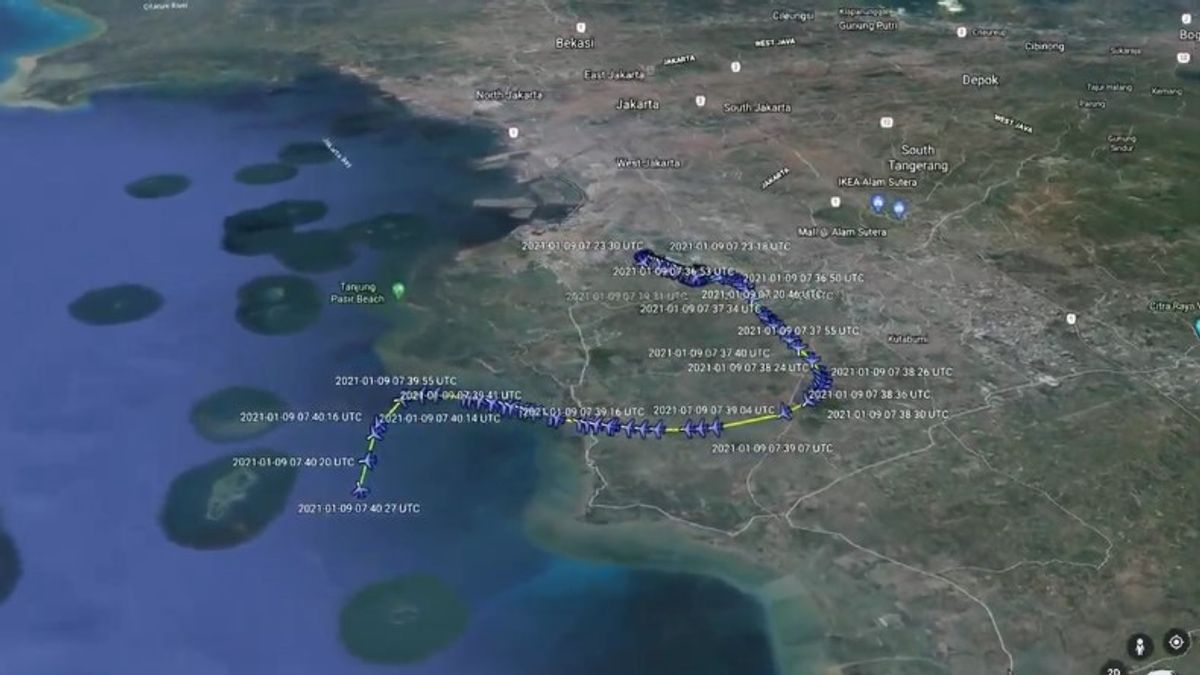JAKARTA - The Sriwijaya Air SJ-182 plane crash incident can be tracked freely via the Flightradar24 application and website. Flightradar24 is a platform that provides real-time global flight tracking.
This service can be accessed via the application or. Either via a smartphone using the application. You can also go through the desktop by opening a website.
From both platforms, users can track flights that take place around the world in real time. Just type the flight number in the box provided, the screen will display the route and recorded flight conditions.
It's just that, the recordings that are presented are only in 2D format. However, you can also see the Sriwijaya Air SJ-182 flight visualization in 3D by using the Google Earth service.
This 3D data visualization can certainly help investigators and the wider community in understanding the flight conditions that fall around. The reason is, in addition to providing an overview of the aircraft's position, 3D visualization can also present an overview of the plane's altitude, acceleration, and direction.

To visualize Sriwijaya Air SJ-182 flight data in 3D, we must download the KML (keyhole markup language) data from the flight. This data can be downloaded via the Flightradar24 application or website.
It's just that, users are required to pay a subscription fee to download the data. So it is recommended that you do so if you want a clearer visualization of this event.
To download flight data, open the Flightradar24 website or application. On the website, do the following:
1. Open the Flightradar24 website. 2. Click the Data / History menu, then click the Search menu. 3. In the Search for Flight (by flight number) column, type the flight code in question. In this case the code is SJ-182. 4. In the column dated 9 January 2020, click the KML button on the right to download flight data 5. Save the data on your cellphone, computer, or laptopOnce the data is downloaded, import the KML file on the Google Earth page. For more details, here are the steps to display Flightradar24 data on Google Earth:
1. Open the earth.google.com site 2. Click the Projects button located on the left of the screen then click Open 3. Select the saved KML file so it can be imported into Google Earth 4. Wait a few moments, then you can watch the visualization of Sriwijaya Air SJ-182 flight data in 3D format.This data visualization has several advantages in addition to the ones mentioned above. You can also change the viewing angle up to 360 degrees from the menu in the lower right corner of the screen.
The English, Chinese, Japanese, Arabic, and French versions are automatically generated by the AI. So there may still be inaccuracies in translating, please always see Indonesian as our main language. (system supported by DigitalSiber.id)