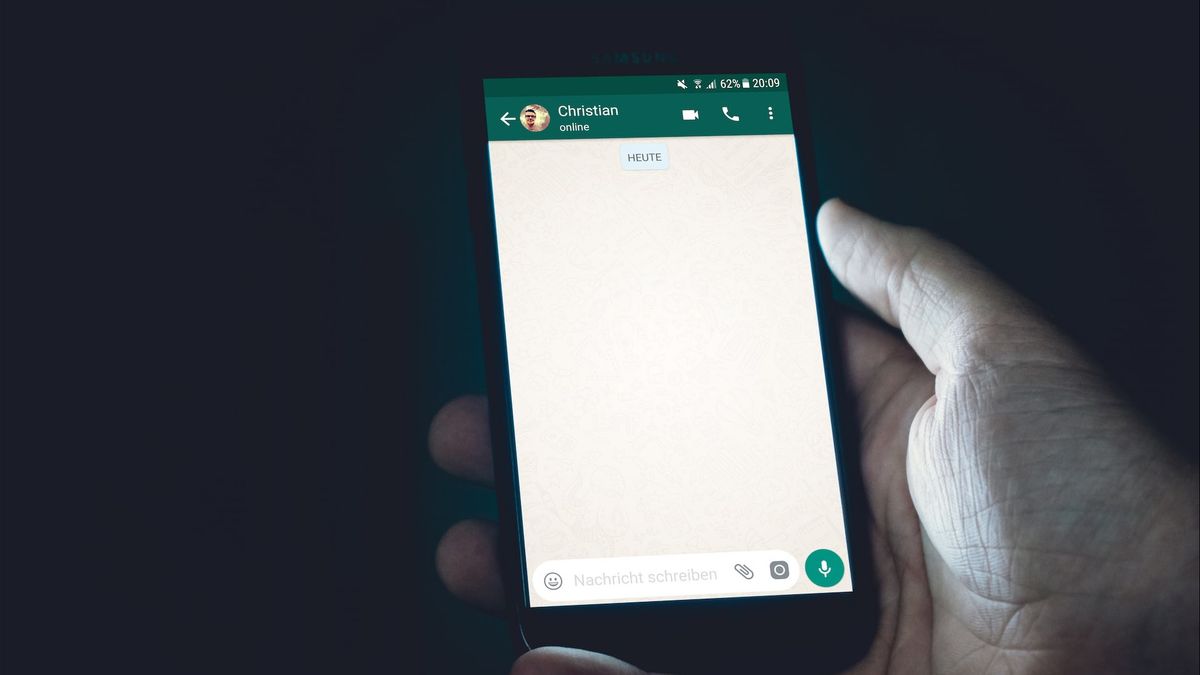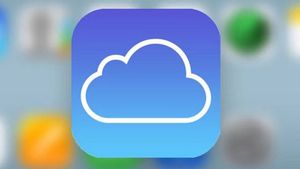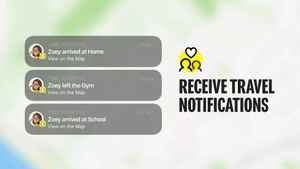YOGYAKARTA - WhatsApp is an extraordinary platform for sending and receiving messages using your phone's Internet connection. If your contacts are not available for phone calls, they will definitely have a few seconds to read and reply to your WhatsApp messages.
But sometimes, WhatsApp fails to send your messages. Or you may not receive messages that your contacts send you. Either way, that's a very annoying problem, especially if it happens quite often.
Rapid tip: If WhatsApp doesn't work well and you can't send or receive messages, this could be a server problem. Check the service status to see if WhatsApp is down.
If no known problems affect the WhatsApp server, maybe the problem is on your side and you need to take further steps to solve the problem.
Since WhatsApp relies on your mobile data or wireless connection to send and receive messages, the first thing you have to do is make sure your connection is stable. Bad Internet connections can delay your messages.
How to check your network connection:
If you're using a manageable Wi-Fi network, contact the IT admin to check if the network has been configured to block or limit connections
Deactivating your proxy or VPN service.
This is what you can do to solve your phone's Internet connection problems on Android and iOS.
Check your Internet Settings
On Android, go to Network & Internet Settings (or Cellular Networks):
Enable then disable aircraft mode
Select Use of Windows data Active Mobile Data
Go to Wi-Fi and turn off the Wi-Fi
Back to Settings Open Apps & notifications For WhatsApp Review The use of background data is activated
Call your mobile provider and check if your APN settings are properly configured.
If you're using an iPhone, do the following:
Go to your iPhone Settings and:
Enable and disable Aircraft Mode
Select Cellular and activate Cellular Data
Tap Wi-Fi and turn off and turn on the Wi-Fi connection.
Back to General Chaotic Settings Reset Reset Select Reset Network Settings to delete your wireless password
If you are using a prepaid SIM card, check your APN settings and contact your mobile operator for more information
Check whether the network you are on is set to block or limit connections, especially if it is an office network or university campus.
2. Update Android/iOS and WhatsApp
Make sure you run the latest WhatsApp version on your phone.
Open the Google Play Store or Apple App Store, search for WhatsApp and if there's a Update button next to the app, tap to install the latest update.
Also, don't forget to check for updates for your Android or iOS versions.
Check whether your contacts have blocked you or you accidentally block the contacts you want to send a message to.
Tap the WhatsApp 3-dot menu, select Settings, then tap Account
Select Privacy
Tap the blocked contacts to view the contact list you blocked
If the person you want to send a message has blocked your number, WhatsApp won't be able to send them your message.
If this problem affects a new phone number or device, you need to verify your number first to access and use all the WhatsApp features.
You will receive a 6-digit verification code via SMS that you have to enter on the verification screen of the app. You will not be able to send or receive a message until you verify your number or device.
Double-check the contact number you want to send a message to, especially if it's an international phone number. If you haven't saved the number properly, you won't be able to send them a message.
How to add a phone number correctly on WhatsApp:
For a local phone number, use the same number format as when you make a regular phone call
For international numbers, enter an added sign (+), add a state code, then add a complete phone number
Remove special call code
For phone numbers in Argentina, add 9 among state codes (54) and area codes. Make sure the number has 13 digits and delete the prefix 15.
For phone numbers in Mexico, add 1 after state code (52).
Refill your phone and check if the problem has been resolved.
If you often use WhatsApp to send messages and media files, the app cache may limit or block certain features. You can delete WhatsApp files temporarily by clearing cache.
Go to Settings Reviewing Apps Select WhatsApp
Tap Storage Tap Clear cache and Clear data.
While this mode allows you to extend battery life by limiting the number of processes running in the background, it can also block certain app applications or features draining your battery.
On Android, go to Battery Lockdown Settings Disabling Power Saving Mode and check if WhatsApp is working properly now.
On iOS, go to Battery Lockdown Settings and turn off Low Power Mode.
There you have seven potential solutions to fix WhatsApp messaging problems on your Android or iOS devices.
So after knowing why WA can't send messages, watch other interesting news on VOI, it's time to revolutionize news!
The English, Chinese, Japanese, Arabic, and French versions are automatically generated by the AI. So there may still be inaccuracies in translating, please always see Indonesian as our main language. (system supported by DigitalSiber.id)