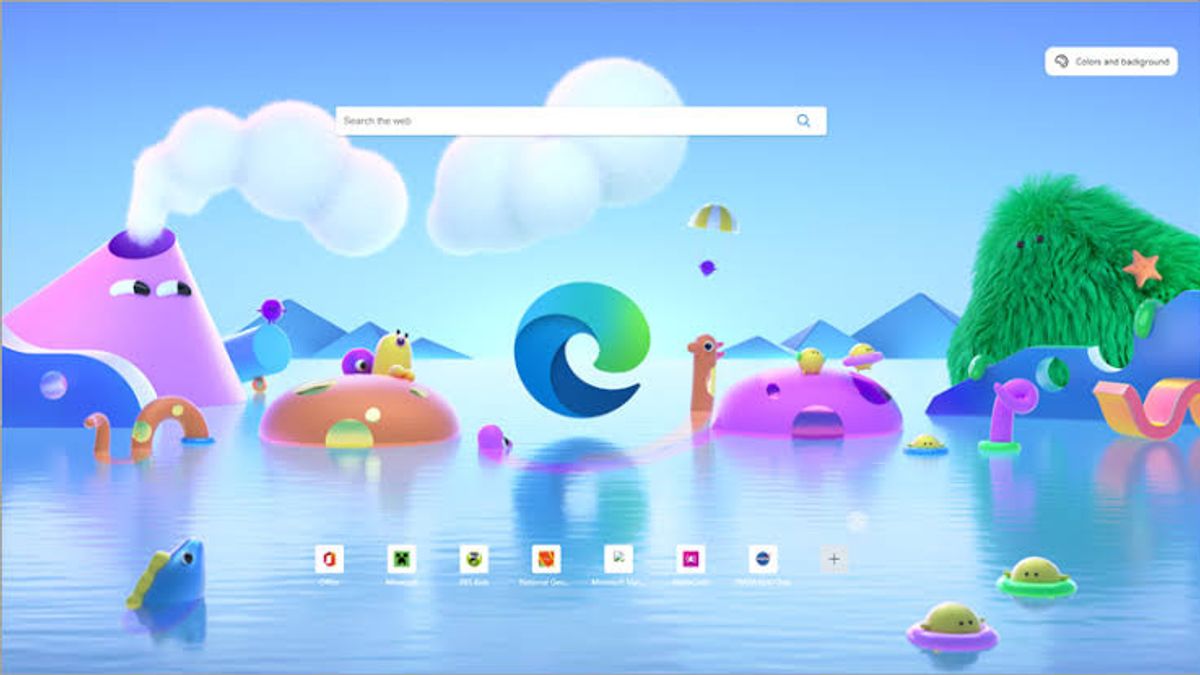JAKARTA - While using the Microsoft Edge browser, one day you may experience where some websites can't load properly. Most likely one of the causes is the cache.
When the site cannot be loaded, of course you will experience problems when filling in personal data such as in forms, or the content you access does not appear. However, what's the point of clearing your cache in Microsoft Edge?
Simply put, it gets rid of all cache files that are stored and reused by your browser when visiting the same website multiple times.
Certain parts of each website can be maintained and reused. Placing these parts in the cache means you don't have to re-download them every time you go from site to site.
Without cache, you will be forced to download everything over and over again, and this can slow down your browsing speed.
VOIR éGALEMENT:
Because caches are so useful, getting rid of them may seem counterintuitive, but they really aren't, and you'll clean them up a lot when you know how useful they are.
If you are having trouble loading certain websites, and you know that your internet is working fine and unhindered, then try clearing your cache.
Then how to clear cache in Microsoft Edge? Here are two ways to do it, as quoted from Slashgear, Tuesday, April 26.
How to Clear Cache with Keyboard Shortcut
1. Open Microsoft Edge.
2. Press CTRL, SHIFT, and DEL simultaneously.
3. In the new window that appears, uncheck all the boxes except Cached images and files.
4. Review what was deleted and click Delete now to confirm.
How to Clear Microsoft Edge Cache Via Menu
1. Open your Edge browser, click on the three little dots in the top right corner.
2. Click Settings at the bottom of the drop-down menu that appears.
3. On the left side of your screen, navigate to Privacy, browsing and services.
4. Under the Clear browsing data section, click Select what to delete.
5. Uncheck every box except Cached images and files and hit Delete now.
Finally, you need to pay attention to the boxes you check when clearing browser data, as you could accidentally delete something you don't want to lose.
For example, deleting cookies is audible by clearing the cache, but it will log you out of every website you log into.
The English, Chinese, Japanese, Arabic, and French versions are automatically generated by the AI. So there may still be inaccuracies in translating, please always see Indonesian as our main language. (system supported by DigitalSiber.id)