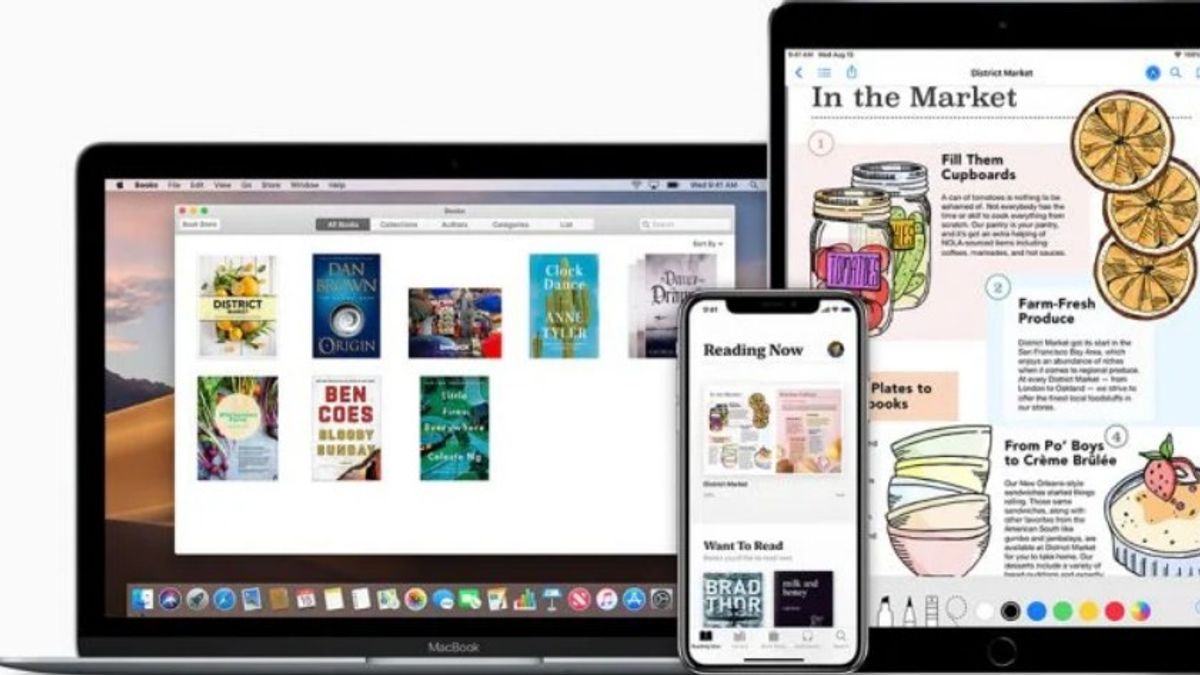YOGYAKARTA - Bibliography is an arrangement of writings at the end of a scientific paper. The writings that are included in the Bibliography are references or sources used by authors to compile their scientific works.
This serves to make it easier for readers of scientific works to know the source of the research produced. Therefore, the bibliography must be included in scientific writings.
When you write a scientific paper using Google Docs, you can create a Bibliography format automatically, using the features built into the application. Users can choose the format according to the sources you have, such as journals, books or others.
After determining the source, then Google Docs will give you the writing format that you have to do, so that users no longer need to set the spaces and margins used in writing the Bibliography.
Using the Bibliography auto-writing format feature in Google Docs is also quite easy, for more details, you can follow the steps summarized by the VOI team below.
How to Automatically Format Bibliography in Google DocsTo set the writing format in the Bibliography automatically in Google Docs, the first step you can do is open the application and open the document you have.
Go to the page where the Bibliography will be filled, then select "Tools" on the available menu bar, then select "Citations".
Next, a new page will appear next to your document as a preview. You can also choose the desired Bibliography format and review it first whether it suits you.
Click the "New" icon in the form of a “+” sign Add citation source, and then select the type of bibliography source, such as books, websites, journal articles, and others.
Select “Accessed by” You can select “print, website, online database” Then click “Cite Manually”, then write down your complete source details such as publisher name, year of publication, and others. When finished click "Add Citation Source".
The source will be written in the right column to add it as a bibliography, click "Insert References" at the bottom column. To edit or delete it, click the three-dot icon in the right corner of the source column on the available menu.
Thus, the bibliography that you create will be written on the Google Docs page according to the format for writing the reference sources you use such as books and so on.
That was an easy way that you can do to write a bibliography automatically without having to set the writing format which sometimes makes it complicated.
The English, Chinese, Japanese, Arabic, and French versions are automatically generated by the AI. So there may still be inaccuracies in translating, please always see Indonesian as our main language. (system supported by DigitalSiber.id)