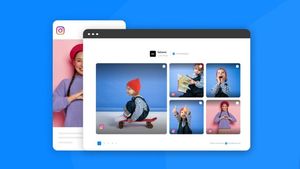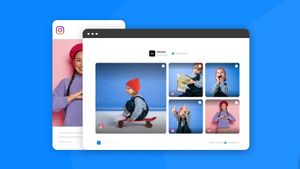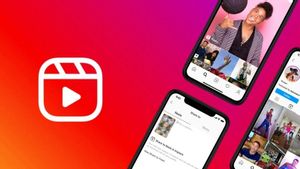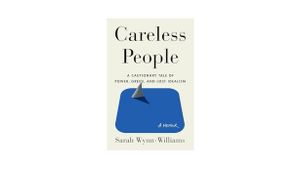YOGYAKARTA - Internet Download Manager (IDM) is one of the popular software that is often used to download videos from certain websites, such as YouTube.
Many users choose IDM because it is able to download certain videos faster. It also makes the time it takes for a device to download videos shorter.
If you often download videos for various purposes, users can install the IDM extension to make it more practical when they want to download videos, especially those taken from YouTube.
The reason is, by installing IDM users are more practical to download videos because the IDM option will immediately appear when you play YouTube videos using devices that already have IDM software.
If users are still confused about showing the IDM extension icon on YouTube videos, below the VOI team has compiled the steps that you can do.
How to Show IDM Extension When Playing YouTube Videos
There is a slight difference in how to bring up the IDM extension in the Google Chrome browser with Mozilla Firefox. Therefore, if the user wants to show the extension in Google Chrome, the first step you can take is to open the browser on your computer or laptop.
Before proceeding with the process, the user must make sure that IDM is already installed on your device. If the software is not already installed, you can install it first.
If it's installed, the next step is to click the three-dot icon at the top left of the Google Chrome main page, and select the More Tools menu. In the next section, the user can select the Extensions icon.
The IDM Integration Module display will appear which ensures the software has been successfully installed. Click Enable or the blue button at the bottom.
Thus, the IDM extension will appear automatically when you open a YouTube video using Google Chrome. Users can click the icon if they want to download the video they are watching.
SEE ALSO:
How to Show IDM Icon in Mozilla Firefox
Meanwhile, to display the IDM icon in Mozilla Firefox, the first step you can do after installing the software is to open the Mozilla Firefox browser, then visit the Mozilla add ons page.
After entering the Mozilla add ons page, users can select the Add to Firefox menu. Later an IDM Integration Module notification will appear on your computer screen, and click Add to enter IDM.
Click Allow this extensions to run in private Windows on the menu that appears. After that, click OK, Got It, and the IDM software will automatically appear on the YouTube page when you open a YouTube video using Mozilla Firefox.
That is the way you can do to display the IDM icon extension that can make it easier for you when you want to download videos from YouTube.
The English, Chinese, Japanese, Arabic, and French versions are automatically generated by the AI. So there may still be inaccuracies in translating, please always see Indonesian as our main language. (system supported by DigitalSiber.id)