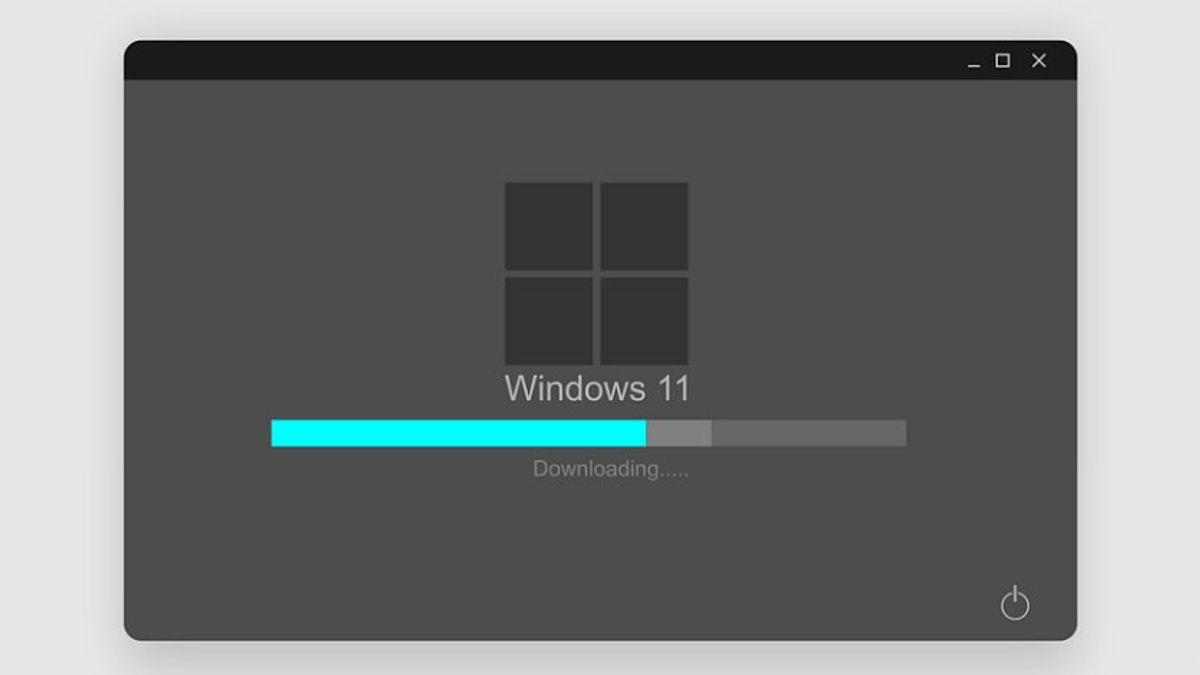YOGYAKARTA - The Windows 11 operating system has built-in program settings, which may make users feel uncomfortable. Moreover, there are Microsoft product applications that are used as default applications on computers or laptops that use the latest operating system from Microsoft.
One of the default applications that are the default settings for Windows 11 is the Microsoft Edge browser. This makes users who are familiar with browsers like Google Chrome or Mozilla Firefox will be a little confused if they are not used to using them.
Although in general, Microsoft's applications are not much different from the applications you use, but users who are not used to it will feel confused, don't even know how to use them.
Therefore, instead of studying every application installed in the default program in Windows 11, users can change their settings by following the steps that the VOI team has compiled below.
How to Change Windows 11 Program Default SettingsTo change the default program in Windows 11, users can open the Settings menu on a computer or laptop device by selecting the Start menu on the main page of your device.
For convenience, you can press the button with the Windows icon on your computer or laptop keyboard, and select Settings or Settings, in the menu that appears on the screen.
After entering the Settings section, users can select the Apps menu, and select the Default Apps menu, to continue the process of changing programs.
Furthermore, users can replace a number of default programs that were previously set in the Windows 11 default program on your computer device.
For example, the user wants to change the browser application used to open each link, you can change Microsoft Edge, which is the default browser in Windows 11 to another browser such as Google Chrome or Mozilla Firefox.
You can do the same for other applications in the Default Apps menu. Users can also change the default program that is run by computer devices with the Windows 11 operating system in more detail.
After changing the default program that is run by the computer on the Windows 11 operating system, you can return to the home page and try the settings have been changed according to your wishes.
That way, you can use a computer or laptop with the Windows 11 operating system more easily and make your work faster.
That's one way that you can do to change the default settings on a computer that uses the Windows 11 operating system, which you can try. Users can also use other ways to change it such as the Properties menu, or Open With when opening certain programs.
The English, Chinese, Japanese, Arabic, and French versions are automatically generated by the AI. So there may still be inaccuracies in translating, please always see Indonesian as our main language. (system supported by DigitalSiber.id)