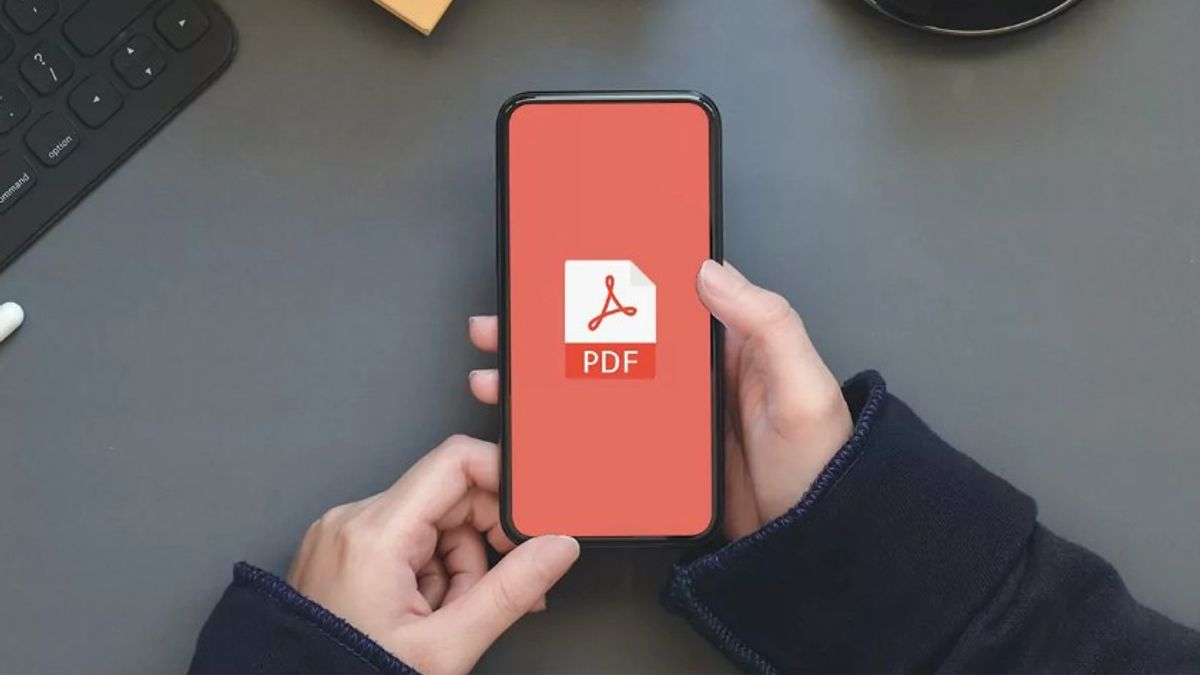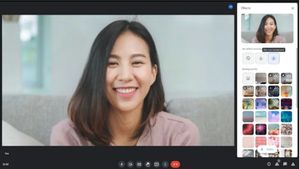YOGYAKARTA - Nowadays, many things can be done using mobile phones, including adding signatures to PDF documents on your Android phone.
However, unlike iOS phones that have a MarkUp feature that you can use to add a signature, Android users must download a third-party application, namely Adobe Acrobat Reader.
With the Adobe Acrobat Reader application, users can add a signature to PDF documents for free. This can make it easier for you when you have to sign PDF files, while at the same time you are not carrying a laptop.
If the user wants to use the application, the VOI team has prepared steps that you can take to easily create a signature on the document file that you have.
How to Create a Signature in a PDF Document
To use the Adobe Acrobat Reader application on an Android phone, you can first download the application on the Google Play Store.
After that, enter the Adobe Acrobat Reader application by creating a new account. If you download the app for the first time on your device, a number of tips and suggestions will appear.
After logging into the application, the user can select the "File" icon at the bottom of the main screen. You will be asked for permission from the app to access the files on your device.
Not only files on your device's storage space, but also files stored on Google Drive, OneDrive, and other storage spaces. Click "Agree" to grant access and continue the process.
By granting access to your device, users can find PDF files stored in Google Drive, as well as PDF files in your Gmail.
Next, you can select a PDF document file to add a signature to. The file will appear in Adobe Acrobat Reader, and you can select the "Edit" icon in the lower right corner.
At the next stage, select the menu "Fill & Sign" or "Fill and sign". Click the pen icon in the bottom right corner, and click "Create Signature".
SEE ALSO:
A new box will appear "Sign Here" or signature here. The user can draw a signature or insert an image of the signature that you have on your device.
In addition, you can also make a signature on paper, then take a photo. The image will appear in the "Sign Here" box, and after everything is enough the user can click the "Done" or "Done" menu.
Next, you will be taken back to the PDF document you selected, and the user can place the position of the signature you created. Users can also set the signature size by dragging the signature box.
That's how to add a signature to a PDF document file that you can do using an Android phone.
The English, Chinese, Japanese, Arabic, and French versions are automatically generated by the AI. So there may still be inaccuracies in translating, please always see Indonesian as our main language. (system supported by DigitalSiber.id)