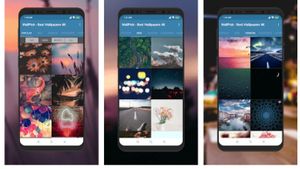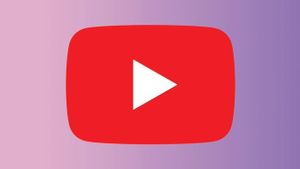YOGYAKARTA - When buying an iPhone, by default the default applications will appear on the main screen. It makes your phone look full of apps in the form of games and other apps.
Not infrequently this makes users confused when looking for certain applications to make emotions. But, you don't need to worry because these problems can be minimized because the iPhone has a feature that allows users to adjust the appearance of their smartphone screen.
Even if the app doesn't appear on the main screen, it doesn't mean you've deleted it. You can still open the application when you need it by clicking the application search field on the main screen.
If the user removes the app from the home screen, it will be saved in the "Library" page which you can return to the menu view at any time.
For users who are interested in doing so, below the VOI team has summarized the ways that can be used to hide applications from the main page of your iPhone smartphone.
Remove Apps from iPhone Home Screen
If you want to remove a specific app from your iPhone's main screen menu, the user can select one of the apps present in the menu that you want to remove.
Next, click and hold the application for a few seconds until a menu option appears that you can choose from. One of them is to delete the application.
Click the "Delete Application" menu. Next, you will be given the option to delete the app or remove it from the iPhone home screen. Click the "Remove from Home Screen" menu.
At this stage, the user must be careful in choosing the menu because if it is wrong then the application that you want to delete from the iPhone's main screen, will be permanently deleted.
After selecting the menu, the application you selected will disappear from your main application screen menu, but you can still use it when you want to use it again.
SEE ALSO:
If you want to access the application after it is removed from the main screen, the user can swipe the screen to the left until they find the "App Library" menu and select the application that you have removed.
To use it, the user can click on the application icon as usual, while if you want to return it to the main screen the user can hold down the application icon and drag it back to the main screen of your iPhone.
That is the way that you can use to remove the iPhone application menu on your smartphone so that the menu display on your iPhone is simpler.
The English, Chinese, Japanese, Arabic, and French versions are automatically generated by the AI. So there may still be inaccuracies in translating, please always see Indonesian as our main language. (system supported by DigitalSiber.id)