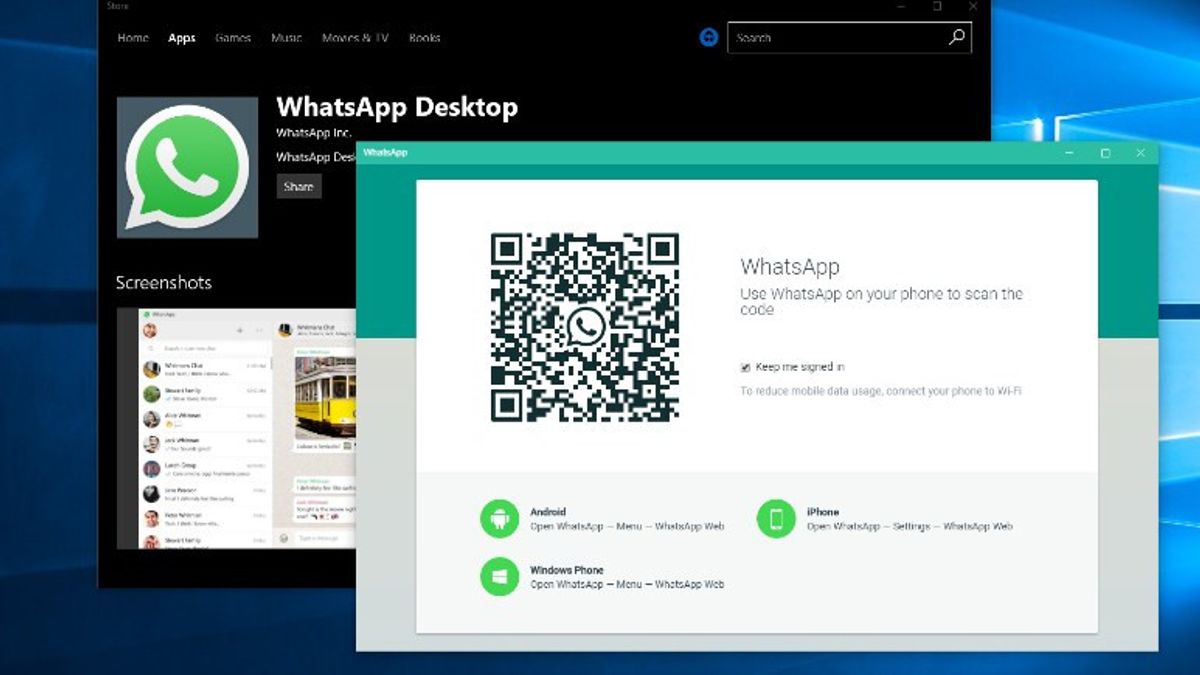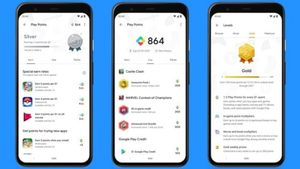YOGYAKARTA - The WhatsApp instant messaging application tested a multi-device feature some time ago that allowed its users to open their WhatsApp account on several devices at the same time.
This feature is made to make it easier for WhatsApp users to do their work. One of the advantages of this feature is that users can still use the WhatsApp application even though the main account on the smartphone device is offline, users can still use WhatsApp.
However, because the feature is still in the trial or beta stage, its further use in the WhatsApp application cannot be ascertained. Therefore, for users who want to stop using this feature, they can first log out of the linked device.
In this article, we will explain the steps to get out of the multi-device feature in the WhatsApp application that has been compiled by the VOI team from various sources.
How to get out of WhatsApp's Multi-Device Feature
If you are already using the multi-device feature in the WhatsApp application, the first step you can do is open the WhatsApp application on your cellphone, then click the three-dot icon in the upper right corner.
A number of available menu options will appear, and you can select the "Linked Devices" option. Later, a list of devices that are connected to your WhatsApp account will appear and can be used simultaneously.
If the user has previously "Logged In" on WhatsApp Web or desktop, you must first log out or "Log Out" from the device you are using.
Users can also issue a list of devices connected to their WhatsApp account, using the WhatsApp application on the smartphone as the primary device.
The trick, users can see a list of devices that appear in the "Linked Devices" menu and remove devices that are already connected. Click the "Log Out" button in the pop-up window that appears.
SEE ALSO:
After doing this, the page display that previously contained a list of connected devices will be clean, and there will be no other active device names.
To exit the "Multi-Device" feature, users can directly select the "Leave Beta" menu at the bottom. Automatically, your "Linked Devices" settings will return to their original state and users can only connect your account to one other device using WhatsApp Web.
After disabling the "Multi-Device" feature when the user wants to use WhatsApp on another device, then WhatsApp on the cellphone must be online.
This is the way to exit WhatsApp's "Multi-Device" feature to return to using the WhatsApp instant messaging application normally.
The English, Chinese, Japanese, Arabic, and French versions are automatically generated by the AI. So there may still be inaccuracies in translating, please always see Indonesian as our main language. (system supported by DigitalSiber.id)