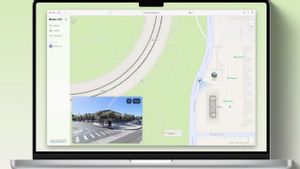YOGYAKARTA - In the era of developing technology, there are many internet sites that can be accessed by everyone through browser applications such as Google Chrome, Mozilla Firefox, and other service providers.
You can also access various kinds of information easily through the internet. By typing letters or words in a search engine, users will be given a variety of sites that can be accessed.
If you use the Google Chrome browser to access the information you want, users can group the various sites they need based on the category of the site using the group feature.
Users can also create various groups that serve to group the sites they usually visit. In this article, we will explain how to create these groups in Google Chrome.
If you are interested in grouping the sites you visit, the VOI team has summarized the steps you can take in the article below.
Grouping Sites in Google Chrome
To group the various types of sites that you visit frequently in Google Chrome, the first step you can take is to open the browser application on your computer or laptop.
Next, open a number of sites through a search engine. To speed up the process, users can open several windows to access the desired site.
After opening the site you want, right-click on one of the taps from the site you open and select the "Add tap to new group" menu to start grouping new groups.
Give a name to the group you created, and start grouping the sites you want into those group categories. You can also add icons to groups and choose a background color.
To add other sites to the group that has been created, users can visit the desired site, then right-click on the tap. Select the "Add tap to group" menu.
SEE ALSO:
- https://voi.id/teknologi/101831/lakukan-cara-ini-untuk-unggah-video-tiktok-dengan-durasi-5-menit
- https://voi.id/teknologi/101833/salam-dari-binjai-yang-viral-di-tiktok-sekarang-ada-gim-nya-begini-cara-memainkannya
- https://voi.id/teknologi/101829/cara-mengetahui-password-pernah-dibobol-menggunakan-aplikasi-password-checkup
SEE ALSO:
Next, select one of the groups that you have created, then click "Finish". The site you selected is already in the category of the group you selected.
Users can group the sites they want into groups that are created an unlimited number of times. To view them, you can right-click on the tap you have opened in Google Chrome, and select one of the groups you have created.
That's how to group sites on the internet that you visit frequently by creating groups in Google Chrome. This can make it easier for users to access information on the internet according to their needs.
The English, Chinese, Japanese, Arabic, and French versions are automatically generated by the AI. So there may still be inaccuracies in translating, please always see Indonesian as our main language. (system supported by DigitalSiber.id)