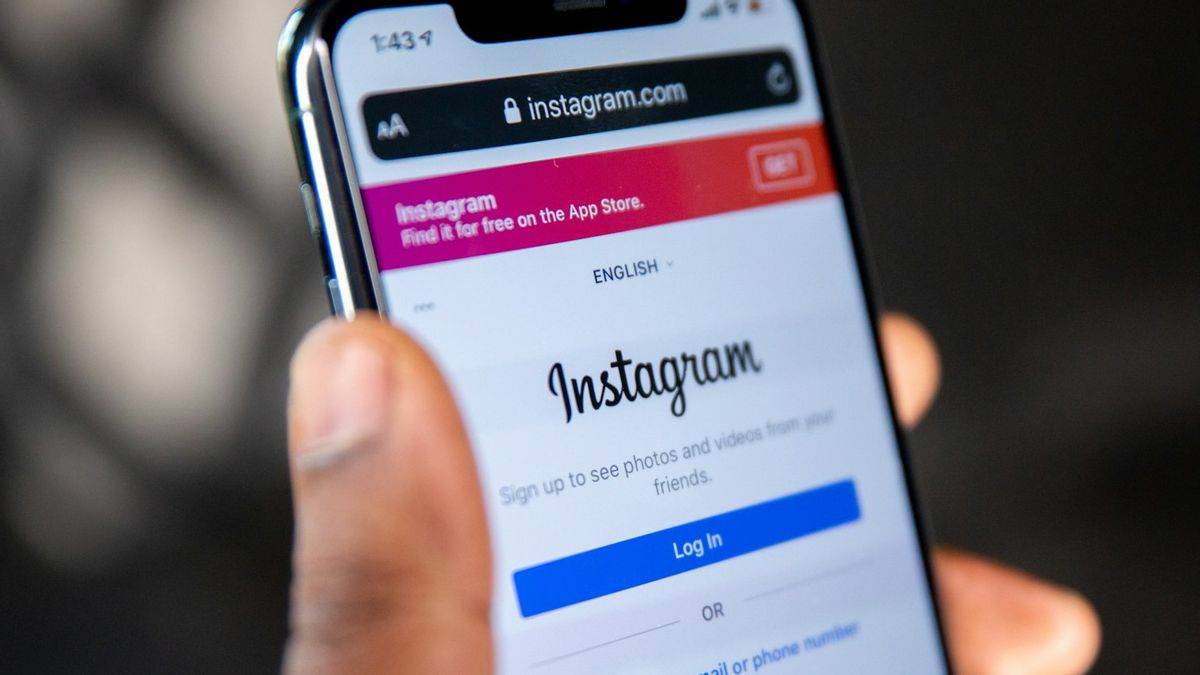JAKARTA - Instagram Reels has gained popularity as a trending platform for short videos. To create an engaging reel, you can easily upload clips and incorporate trending background music provided by the platform. However, when attempting to download Instagram reels for sharing on other platforms like WhatsApp and Facebook, you may encounter the issue of the downloaded reels lacking sound.
In this article, you'll discover simple methods to download Instagram Reels with sound. Say goodbye to the concern of sharing an Instagram reel without sound when sharing it with your friends.
How to Download Instagram Reels with Audio from Web
SnapInsta
If you are going to download Instagram reels to iPhone or Android, using an online Instagram reel downloader could be really convenient. That’s why it’s also a recommended choice when you need to save Instagram reels to Camera Roll.
Using an online service like SnapInsta enables you to download Instagram reel with audio easily for free. Although it won’t save reels to Camera Roll as you use Instagram, you can manually move the downloaded reels to the Photos app with a few simple clicks.
If you prefer to download Instagram reel with audio without any software, using such a website is the optimal choice.
To save reels with audio online:
Step 1. Find the reel you want to download, tap the three dots, and choose Copy Link.
Step 2. Open Safari and visit SnapInsta.app.
Step 3. Paste the reel link and tap Download.
Step 4. Tap Download Video > Download to save the Instagram reel to your device.
Step 5. Access the downloaded reel via the Downloads folder.
How to Download Instagram Reels with Audio on PC & Mac
SurFast Video Downloader
If you are going to download Instagram reels with audio on a computer, be it a PC or Mac, you can use the powerful video downloader, SurFast Video Downloader, to help. It will download Instagram reels on PC or Mac with audio and save them as MP4 files.
In addition to Instagram, this tool supports many other sites, including YouTube, Facebook, Twitter, Vimeo, Dailymotion, and more, allowing you to download video from any website freely. If you want to download videos from the YouTube and more sites often or download multiple Instagram videos at once, SurFast Video Downloader is the best choice.
Step 1. Download SurFast Video Downloader from its official website. You can download it on both Windows and Mac.
Step 2. Go to the Instagram web to find the Reel video you want to save with sound and copy its link.
Step 3. Then open SurFast Video Downloader and paste the link. Follow the instructions to log in and close your browser. Then you will see a download window. The operations are only needed for the first time.
Step 4. Then in the download window, select the video quality and save path. Then click Download to save it to your PC. You can save Instagram videos to MP4 in the same process.
In addition to download Instagram Reel with SurFast Video Downloader, you can also use the free screen recorder from Nabla Mind to record an Instagram Reel video with audio.
How to Save Instagram Reels with Audio via Mobile App
As long as you use a third-party Instagram reel downloader, you can download Instagram reel with audio easily. Depending on the device you use, the tips for you vary. If you use Android, in addition to using an online website, you can also use a mobile app to Instagram reels with sound or music. If you use iPhone, you can use the Shortcuts app with an additional Instagram video downloader shortcut such as R⤓Download to help.
To download Instagram reel with audio on iPhone:
Step 1. Add R⤓Download to your Shortcuts.
Step 2. Open Instagram to find the reel video you want to save.
Step 3. Tap the three dots, choose Share, and then select the Instagram video download shortcut.
Step 4. Click Allow or OK in all prompts to save the reel to Camera Rool with audio directly.
To download Instagram reel with sound on Android:
Step 1. Download and install the Instagram video downloader app on your phone.
Step 2. Go to the Instagram app to find the reel you want to download.
Step 3. Click the More icon, tap Share to…, and then choose the Instagram video downloader.
Step 4. Download the Instagram reel with audio.
Bonus: How to Save Instagram Reels with Audio in Gallery Without Posting
It’s easy to download an Instagram reel with audio after you post it. And it’s also easy to save Instagram reels in Gallery without posting (if you don’t mind the video doesn’t contain the audio you add.) However, when it comes to how to save Instagram reels with audio without posting, there is no direct solution for you.
After some trials, the easiest way to save Instagram reels with audio in Gallery without posting is to record the screen. By doing so, you can record the reel with audio and save the video to your Gallery or Camera Roll directly.
Conclusion
Downloading Instagram reels with audio is easy with the help of any third-party Instagram video downloader. Whether you are going to save videos from Instagram to your mobile phone or computer, you can find the corresponding solution from the tips above. Specify your needs and pick up the suitable way to get Instagram reels you like with ease.
The English, Chinese, Japanese, Arabic, and French versions are automatically generated by the AI. So there may still be inaccuracies in translating, please always see Indonesian as our main language. (system supported by DigitalSiber.id)