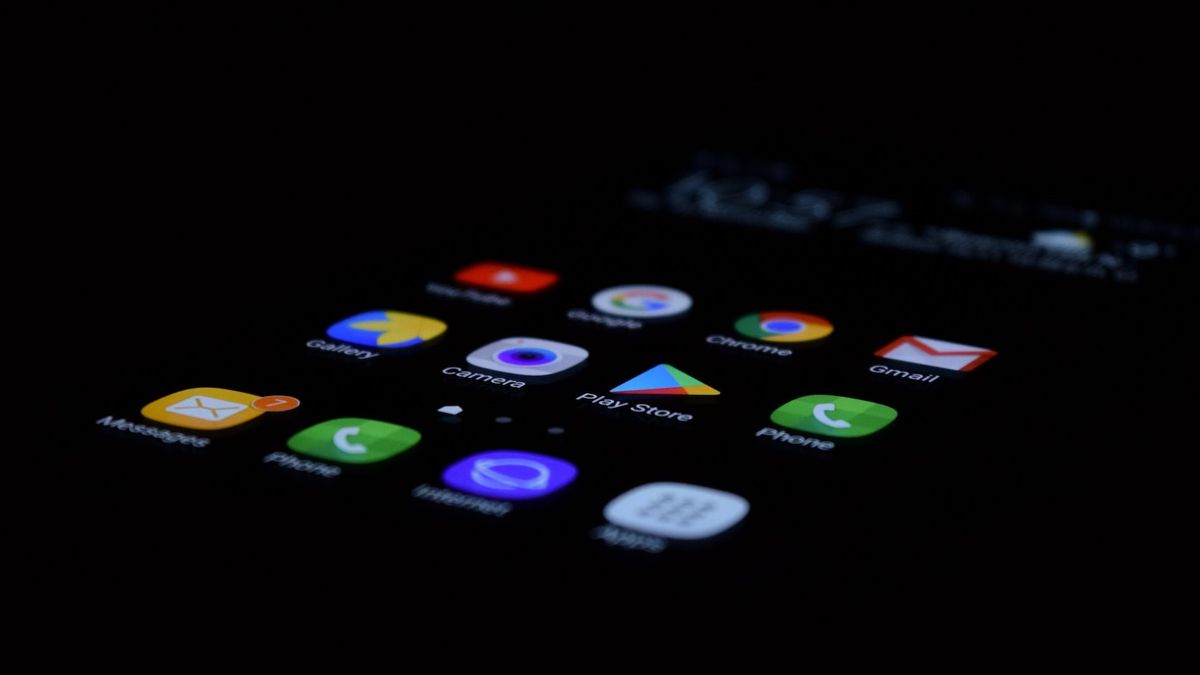JAKARTA - How to download the Play Store on HP is a bridge to an unlimited world of applications. An application that makes it smarter. Google Play Store is the main portal for obtaining applications, games, books, and other digital content for devices.
With the Play Store, you not only get access to apps that increase productivity, entertainment, and communication, but also to innovative tools. This can help you make your device reliable in a variety of situations.
To access the world of apps, you need to know how to get the Google Play Store on your phone. This article will give you a step-by-step guide on how to download the Google Play Store on your Android device.
Having access to the Google Play Store is like having a key to an unlimited world of apps in your hands. Before we go any further into the process of downloading the Play Store on your HP device, let's prepare ourselves with the right steps.
In this guide, we will discuss the steps that need to be taken before installing the Play Store. To ensure that steps towards various applications and interesting digital content will run smoothly.
1. Check Internet Connection
Make sure your HP device is connected to the internet via Wi-Fi or cellular data. Play Store downloads will require a stable internet connection.
2. Check Storage Space
Make sure you have enough storage space on your HP device to download and install the Google Play Store. Because every application to install requires some storage space.
3.Update Operating System
Before downloading the Play Store, make sure your HP device operating system is updated to the latest version. Operating system updates often fix compatibility problems
4. Important Data backup
While this process is generally safe, it's best to back up important data on your device before installing or updating the Play Store. This step will help you prevent valuable data loss.
5. Make sure the Battery is sufficient
Make sure your HP device has enough battery power or connect to the charger when downloading and installing the Play Store. This process may take time and battery power.
This guide will guide you through processes ranging from downloads to installations with clear steps. So you can successfully add the Play Store to your device easily.
1. Allow Unknown Source
Before you start the process of downloading the Google Play Store, it's important to ensure that your device has been allowed to install apps from unknown sources. This is a key stage that must be taken to ensure that your phone is ready to accept applications from sources other than the Play Store, known as Apk.
By allowing installations from unknown sources, you give your device the ability to download and install apps from trusted websites that provide the latest Apk Play Store files. That way, you can explore the app world more freely.
Open "Settings" on your Android device. Please continue, scroll down in your device settings and search for a menu entitled "Security" or "Security & Privacy". Enable an option called "Unidentified Source" or "Allow installation from an unknown source" which is usually located below the menu."
2. Download Google Play Store
After allowing installations from unknown sources, you can continue with the download process by following these steps. By complying with these steps, you will ensure that you can successfully install them safely on your device.
Open the web browser on your device. Next, open a trusted APK website such as APKMirror or AndroidAPKsBox. Find the 'Google Play Store'. Click on the download link provided, then wait until the Apk file download process is complete.
3. Install Google Play Store
Once you have successfully downloaded it, the next stage is to install it on your device. By doing this step, you will allow access to various wide and diverse applications.
Avoid Access to the "File" or "file Manager" app on your device. Show Find the downloaded Google Play Store App file. Tap the Apk file that you downloaded to start the installation process and follow the instructions that appear on the screen. After the installation is complete, the Google Play Store will be on your device.
By following how to download the Play Store on your cellphone, you can easily download and access the Google Play Store on your device. Remember to only download apps from trusted sources to keep your device safe. Hopefully this guide will help you enjoy a better experience!
The English, Chinese, Japanese, Arabic, and French versions are automatically generated by the AI. So there may still be inaccuracies in translating, please always see Indonesian as our main language. (system supported by DigitalSiber.id)