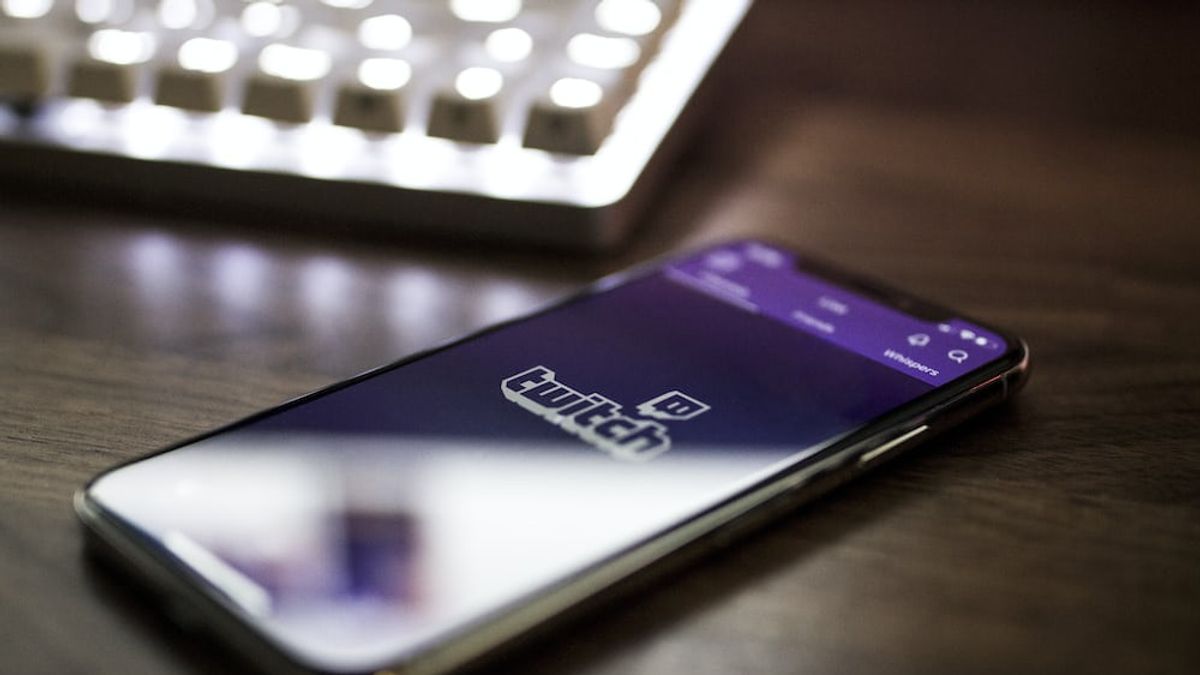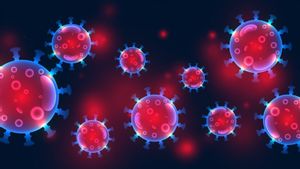JAKARTA - By default, Twitch will send you a notification whenever your favorite streamer is broadcasting live or uploading a new video.
Some users may think this notification is useful for them. However, it could be that others may feel disturbed and want to turn off the notification.
Fortunately, Twitch allows users to turn off notifications whenever they want. To do so, follow the way VOI will explain.
SEE ALSO:
Turn Off Twitch Notifications On Desktop
1. Go to Twitch in the browser, and log in to your account1. Click your profile icon in the upper right corner and select Settings from the menu appear3. Switch to Notification tab 4. Click the drop-down icon menu next to By Email5. Disable the switch next to the irrelevant activity. You can disable all email switching off to turn off all activities at once. Not much different, turning off Twitch notifications on your phone will be easier when compared to the desktop. To do so, follow the following method:
Turn Off Twitch Notifications On Mobile
1. Launch Twitch and log in to your account2. Tap the profile icon in the upper left corner and select Settings from the menu that appears3. Tap Notification and select On Mobile 4. Turn off the switch next to Send me push notification.
The English, Chinese, Japanese, Arabic, and French versions are automatically generated by the AI. So there may still be inaccuracies in translating, please always see Indonesian as our main language. (system supported by DigitalSiber.id)