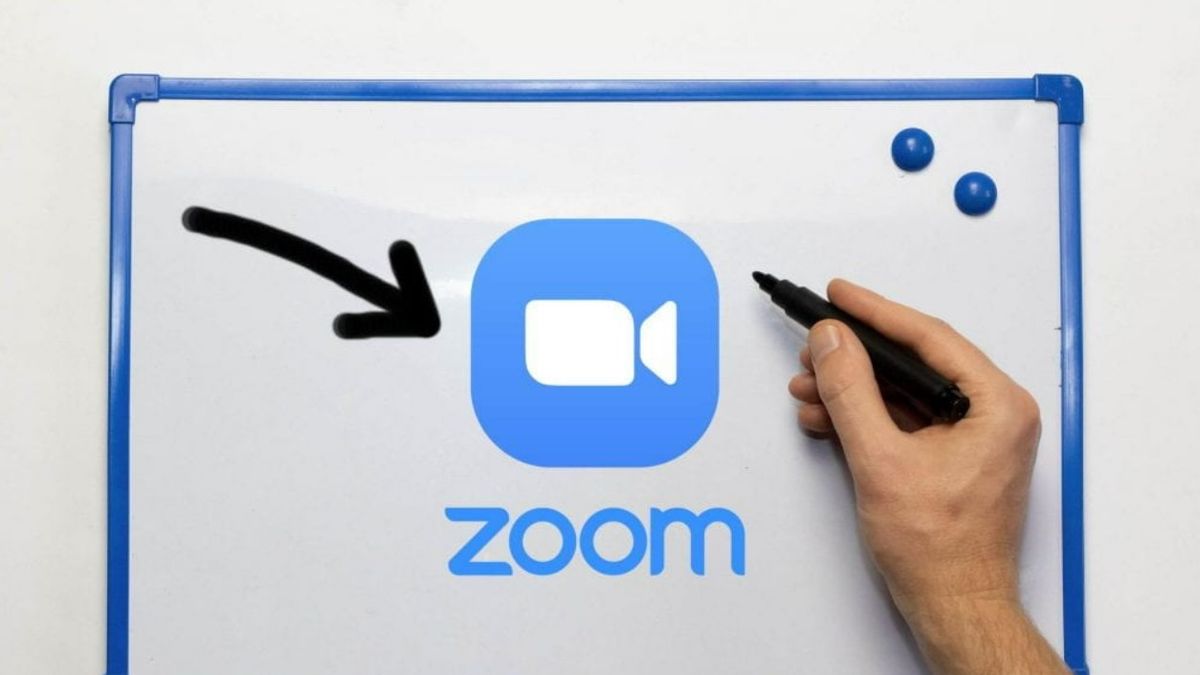YOGYAKARTA – During the Work From Home scheme, Zoom became one of the video conferencing applications of choice. Not without reason, considering the completeness of features and easy to use. Moreover, the company also provides a free version that can be used by up to 50 people.
To support productivity, the company also adds various advanced features to this service. One of them is a whiteboard. As we can deduce from the name, this feature is a whiteboard and can be used during video conferences.
Many things you can do through Whiteboard. As a teacher, this virtual whiteboard can be used to explain a particular theory or material. Similarly, if you are someone who is presenting a particular program or business.
Well, to help you optimize the experience while using Zoom, VOI editorial team has prepared several ways to use the whiteboard on Zoom. Immediately see the following description.
How to Doodle on Zoom Using a Laptop Via Whiteboard
Unfortunately, Zoom's whiteboard feature is not yet available for all platforms. It can only be accessed by Windows, macOS, Linux, and Android, and iPadOS laptop users only. Yes, iPhone users have not been able to take advantage of this feature.
Luckily, this feature is available to all Zoom users. Both paid and free versions. And if you want to use this feature, follow these steps:
Using Whiteboard Zoom on Mac and Windows Laptops
Here are the steps to use the Zoom whiteboard on a Mac laptop:
- Open the Zoom application on your Mac laptop.
- Click the Share Screen button from the menu. Or, you can click Command Alt+S (for Windows users) or Command + S (on Mac laptops) to open the Share Screen screen.
- When the Share Screen window appears, click the Whiteboard menu that appears on the Last page.
- Click Share so that the Whiteboard can be seen by participants.
How to Enable Whiteboard Zoom on Android.
For those of you who access Zoom via an Android phone, follow these steps to activate the whiteboard and use it for presentations.
- Tap the Share menu from the menu bar. If it's not available, you can tap the video conference screen to bring up menu options.
- Swipe down until you find the Share Whiteboard menu.
- Next, click on the menu. After a while, Whiteboard will appear on the Zoom screen on your phone.
Well, those are some ways to use Whiteboard Zoom that you can try yourself. Make achievements or online classes more optimal with the whiteboard feature on Zoom.
The English, Chinese, Japanese, Arabic, and French versions are automatically generated by the AI. So there may still be inaccuracies in translating, please always see Indonesian as our main language. (system supported by DigitalSiber.id)