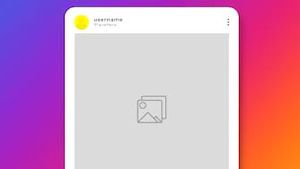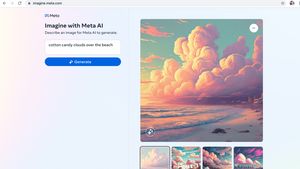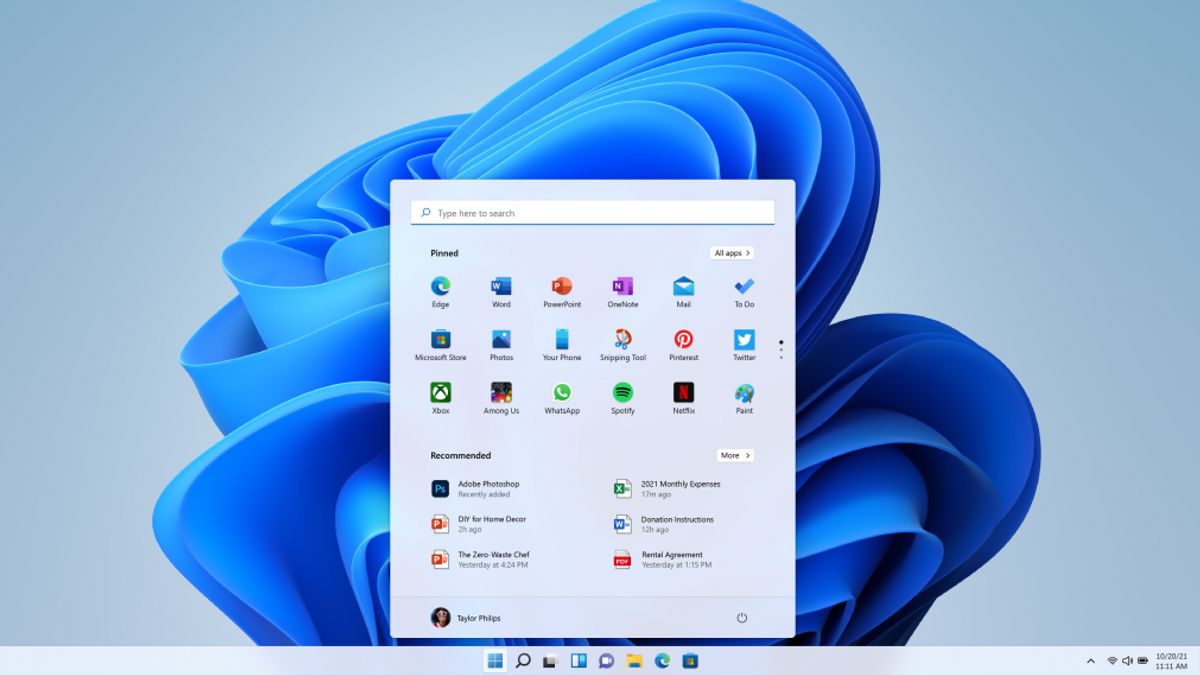
Your computer has its own name by default. However, you can change it according to your own wishes, very easily and quickly.
Changing your computer name is a great idea, so you immediately know which computer is used when you (or someone else) see it on the network or need to access it remotely.
In Windows 11, you can see the name of the computer in more places than in Windows 10. Here's how to find out your computer name on Windows 11.
관련 항목:
You can also scroll down the System settings page and select About. From there, you will see information about your PC, starting with a computer name and there is also a device name column with other information.
Well, if you want to change the name of your computer, from the About page, you just need to click on the Rename this PC option. After that enter a new name and select Next.
Next, restart your computer and re-enter so that the new name can be applied automatically.
The English, Chinese, Japanese, Arabic, and French versions are automatically generated by the AI. So there may still be inaccuracies in translating, please always see Indonesian as our main language. (system supported by DigitalSiber.id)