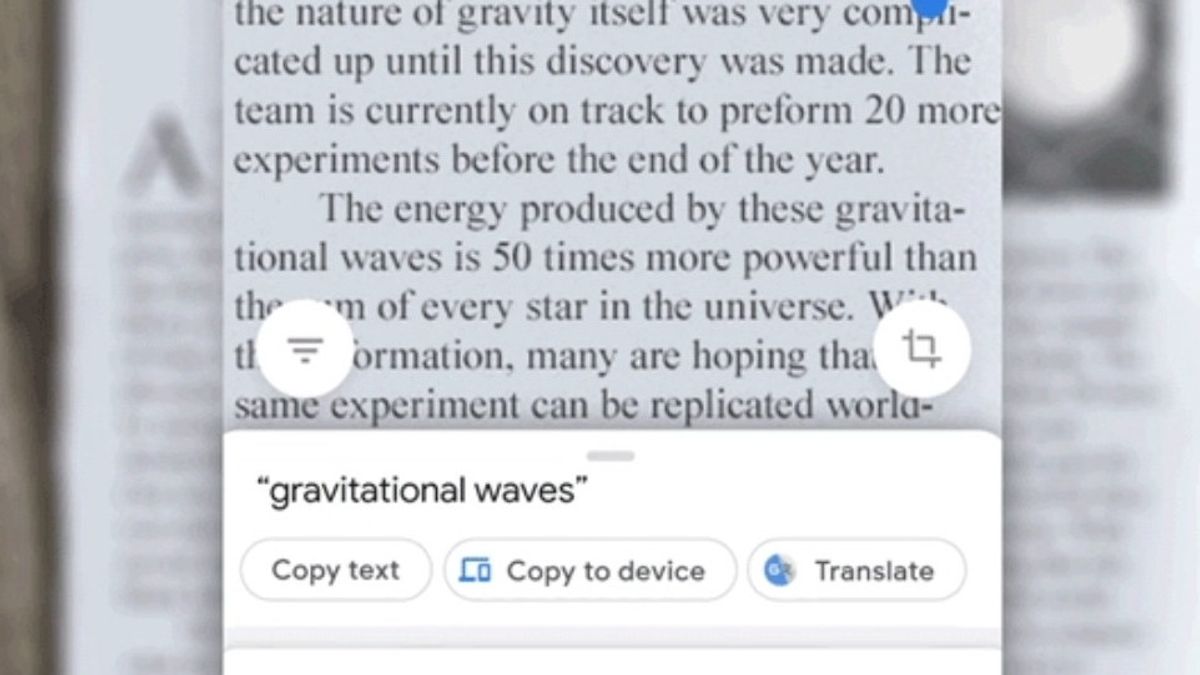JAKARTA Google Lens is a very practical tool to support daily activities. This tool can search for related objects or products, translate text, and even move text to a computer.
For the last feature, there are still many Lens users who do not know that this tool can take text from documents and transfer it to a computer without the need to be typed manually. If you are interested in using this feature, here's how.
Copy Text from Google Lens
The first action is to open Google Lens, either through the app version or by clicking the Lens icon in Chrome. If the object recognition tool is already open, you can point the camera at a document or image containing the caption.
After that, take a photo and Lens will give you the option to copy the text from the image taken. You can tap the Select Text option at the top of the screen, then highlight the desired text.
Next, you will see the Copy option to Computer to move the text quickly. The device will check which computers are connected to the phone and display the device's choice on the screen.
VOIR éGALEMENT:
If you have selected the desired computer, you will see the caption 'Tekan CTRL + V To Paste'. In accordance with these directives, you can directly press the shortcut button in the application on the computer.
You can copy in the Words, Docs, or other writing platforms. Once the text appears on the computer, you can fix, add, or set the text as desired.
The English, Chinese, Japanese, Arabic, and French versions are automatically generated by the AI. So there may still be inaccuracies in translating, please always see Indonesian as our main language. (system supported by DigitalSiber.id)