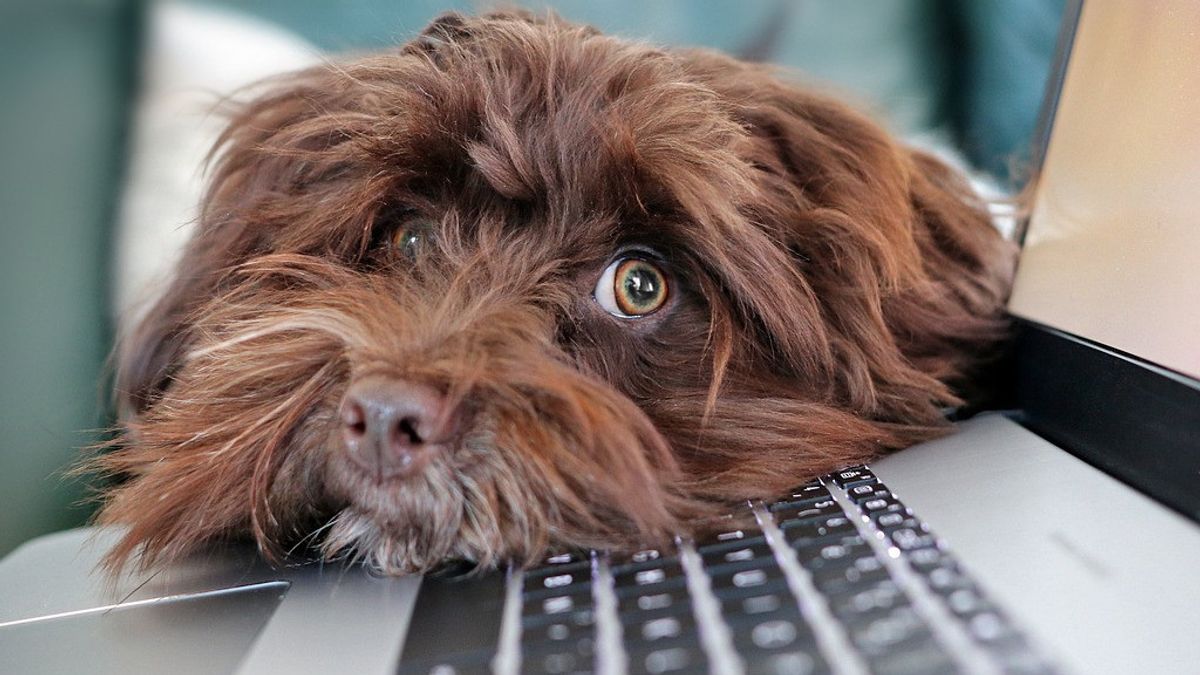YOGYAKARTA - When Windows programs stop responding, traffic jams, or become non-responsive, it can be caused by various problems. For example, disputes between programs and hardware on computers, lack of system resources, or software bugs can cause Windows programs to stop responding. If we know the cause of laptop not responding, then what should be done?
To try and improve programs that do not respond, there are several steps you can take. Below we are tracing every step of solving problems in the process to improve programs that do not respond. It is better to review and try every step of solving problems in a sequentially, because these steps are constructive with each other.
End Task program
The first step to try and overcome programs without responding is to press the Ctrl+Alt+Delta button on your keyboard to open the Program Close window or Task Manager. Once open, highlight programs that do not respond and click the End of Tasks button to end the program. If another window is open, click the End of Tasks button again to confirm the termination of the program.
Once the program task ends and no longer appears in the Task Manager, you can try reopening the program to see if it's functioning properly. If the problem continues, proceed to the next section below.
Restart the computer
If the program stops responding after being closed and reopened, the next step is to restart your computer. Restarting the computer may seem like a "cop-out" answer, but often solves a lot of software problems and is one of the easiest problem solving steps to do for most computer-related problems.
Once your computer is restarted, open the program again to see if the problem has been resolved. If the program stops responding again, continue to the next section below.
Check and download program updates
If, after the computer is restarted, the program stops responding again or happens randomly, checking the updates or patch available for the program on the developer's website. They can help solve the problem. If there is an update or patch for the program, download and install the update and patch.
After installing updating and patching, restart the computer again to ensure the update and patch is successfully implemented to the program. Open the program again and verify if it's working properly. If you stop responding again, or there's no update or patch, go to the next section below.
Remove installation and reinstall the program
If you only have problems with one particular program, and all other programs work properly, remove the problematic program installation. Once the installation is complete, restart the computer, then reinstall the program. Test the program again to see if it's now working properly.
If a problem happens to more than one program, you can try uninstalling and reinstalling any problematic programs. However, the problem may not be on the program itself, but there's something wrong with Windows or with computer hardware. We suggest reviewing the problem-solving page of our general computer to find out which Windows or hardware problem solving steps can cause the program to stop responding.
So after knowing the cause of the laptop not responding, see other interesting news on VOI, it's time to revolutionize news!
The English, Chinese, Japanese, Arabic, and French versions are automatically generated by the AI. So there may still be inaccuracies in translating, please always see Indonesian as our main language. (system supported by DigitalSiber.id)