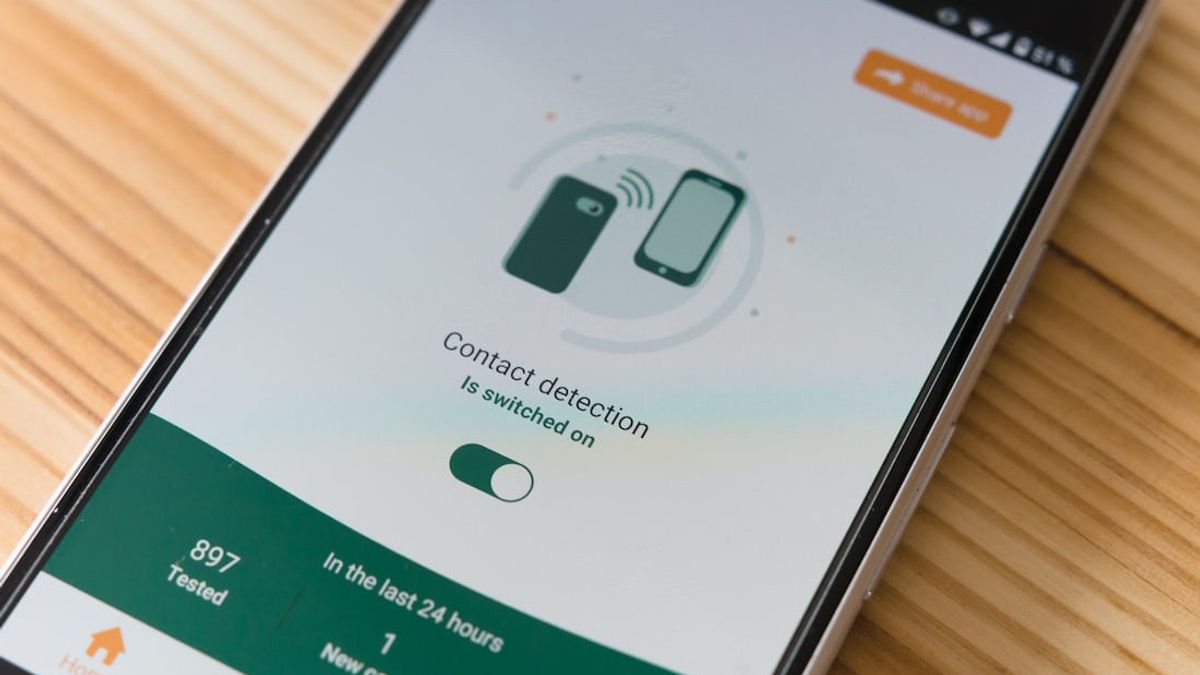JAKARTA - Almost all smartphone users must have downloaded files or photos via Google, Bing, Safari, or other search services.
When you download something, it is certain that the file will be automatically saved on your phone. However, what if you can't find it?
Here are ways you can use to find the files and photos you've downloaded on your iPhone.
Find Images in iPhone Photo App
If you download photos from the internet. You just need to know the right location to look for them. Generally, your iPhone will store files and photos in different locations.
To find the downloaded photo on your iPhone, follow the following steps:
Find Downloaded Files on iPhone File Apps
However, if you save it to the File app, you may have to follow a different method. However, your iPhone will save all downloaded files in the File app.
So, here's what you need to do to find Safari or other browser downloads:
In the Downloads folder, you will find all saved files. However, if you choose to save downloaded files on iPhone storage instead of on iCloud, you need to search elsewhere.
Once in the File app, go to Search and select On My iPhone instead of iCloud Drive. Now, select Download to view your download file.
What If Your Files Are Not in the Downloads Folder?
You won't find your download in the Downloads folder, it could be saved by default in Safari. In the latest version of iOS, Apple allows you to select the default download location for your Safari download.
If you change the default download location and can't remember it, go to Settings > Safari and select Downloads publicly. You will see your current download location.
The English, Chinese, Japanese, Arabic, and French versions are automatically generated by the AI. So there may still be inaccuracies in translating, please always see Indonesian as our main language. (system supported by DigitalSiber.id)