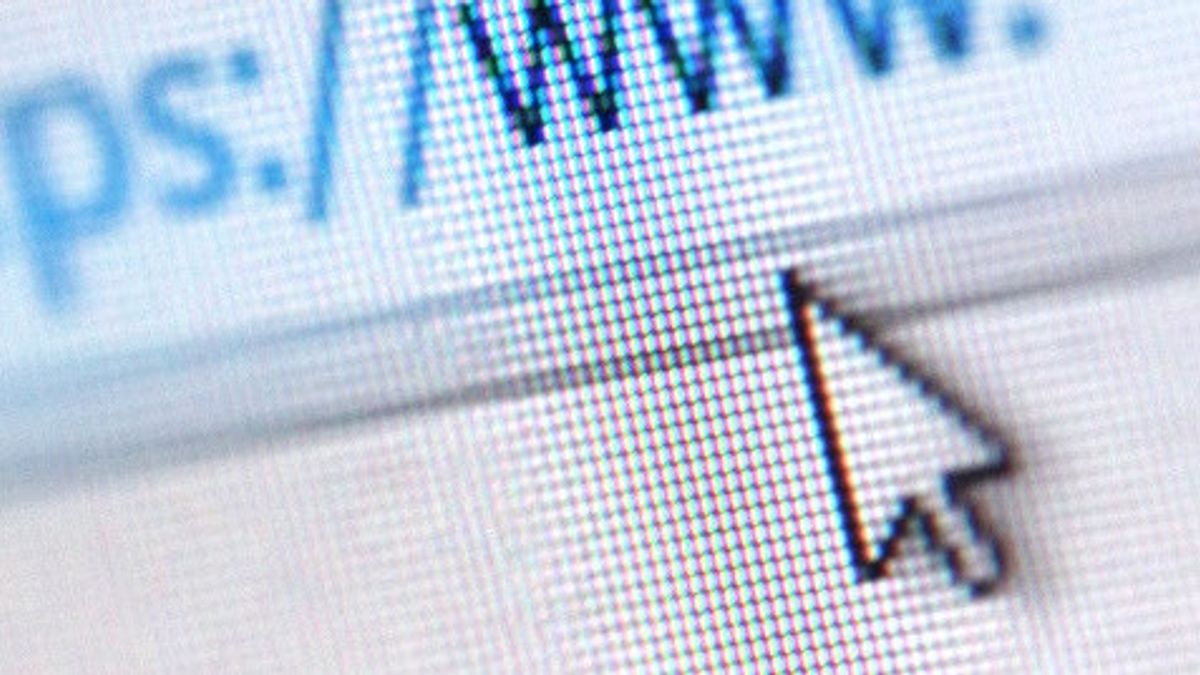JAKARTA - Although the Windows computer is equipped with a default cursor pointer, not a few people are bored with that-that's all. That's why, many are looking for ways to change the appearance.
Fortunately, Microsoft comes with a feature in Windows that allows you to set a new cursor or modify the existing cursor pointer to make it look more attractive and pleasing to the user.
In these settings, there are many things you can do to change the cursor pointer, such as changing the type of cursor, browsing the cursor scheme, or even changing the color or rate of the cursor.
How to Change Cursor Pointer View in Windows
To launch your mouse settings, open the Start menu search bar, type mouse, and select Change your mouse settings option. From there, click Additional mouse options.
The Mouse Properties dialog Box will be launched. From there, click the Pointer tab last, open the dropdown below Scheme and select the cursor you want to set.
How to Change Color Pointer Pointer Kursor Pointer
How to Change Cursor Pointer Size
When changing the color of the cursor, you can also try the Kursor size. You can change the cursor size directly from the Settings menu.
How to Change Cursor Speed
The English, Chinese, Japanese, Arabic, and French versions are automatically generated by the AI. So there may still be inaccuracies in translating, please always see Indonesian as our main language. (system supported by DigitalSiber.id)