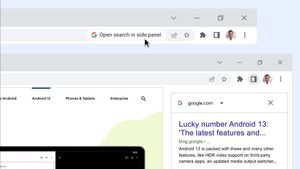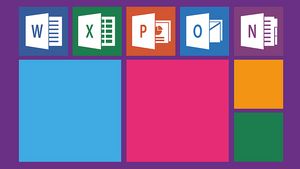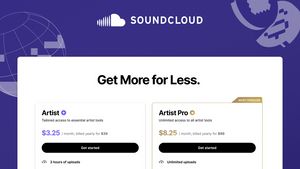JAKARTA - Entering a Google account on any device is very dangerous for the security of your personal data. It's possible, the person who finds it will use your Google account, will take all the files in it or use it irresponsibly.
If you think you've ever logged in to your Google account using a friend's device or maybe a public computer, it's a good idea to get it out as soon as possible.
If you can't get to the location where the device or computer is, you can sign out of your Google account remotely, via your current device, because Google provides an opt-out feature on all devices.
To do so, follow the tutorial that VOI will provide this time:
Sign Out of Google on All Devices via Phone (iPhone, iPad, or Android)
One way to sign out of your Google account is through the device you normally use, namely a cell phone. Here's how:
- Launch the web browser on your phone.
- From a browser, access the My Google Account site.
- Log in to your account. Then, in the tabs list at the top, select the Security tab.
- Scroll down the Security tab to the Your Devices section and then tap Manage All Devices.
- Select the device you want to eject. If your device has multiple sessions of your Google account, you will need to log out of each session individually.
- On your device page, tap Sign Out.
- In the prompt that opens, select Sign Out.
VOIR éGALEMENT:
Sign Out of Google on All Devices via Desktop
Another way to get your Google account out of all your devices is to use a computer or laptop. To do this follow these steps:
- Open a web browser of your choice and launch the My Google Account site.
- Then, sign in to your Google account if you haven't already.
- Once logged in, from the site sidebar on the left, select Security.
- In the right pane, scroll down to the Your Devices section. Then, click Manage All Devices.
- You will see a list of all devices using your Google account. Here, select the device you want to eject.
- On the following page, you will see the details of your device and the services on it that use your Google account.
- To sign out, click the Sign Out option.
- A prompt will appear asking if you really want to exit. Click Sign Out.
The English, Chinese, Japanese, Arabic, and French versions are automatically generated by the AI. So there may still be inaccuracies in translating, please always see Indonesian as our main language. (system supported by DigitalSiber.id)