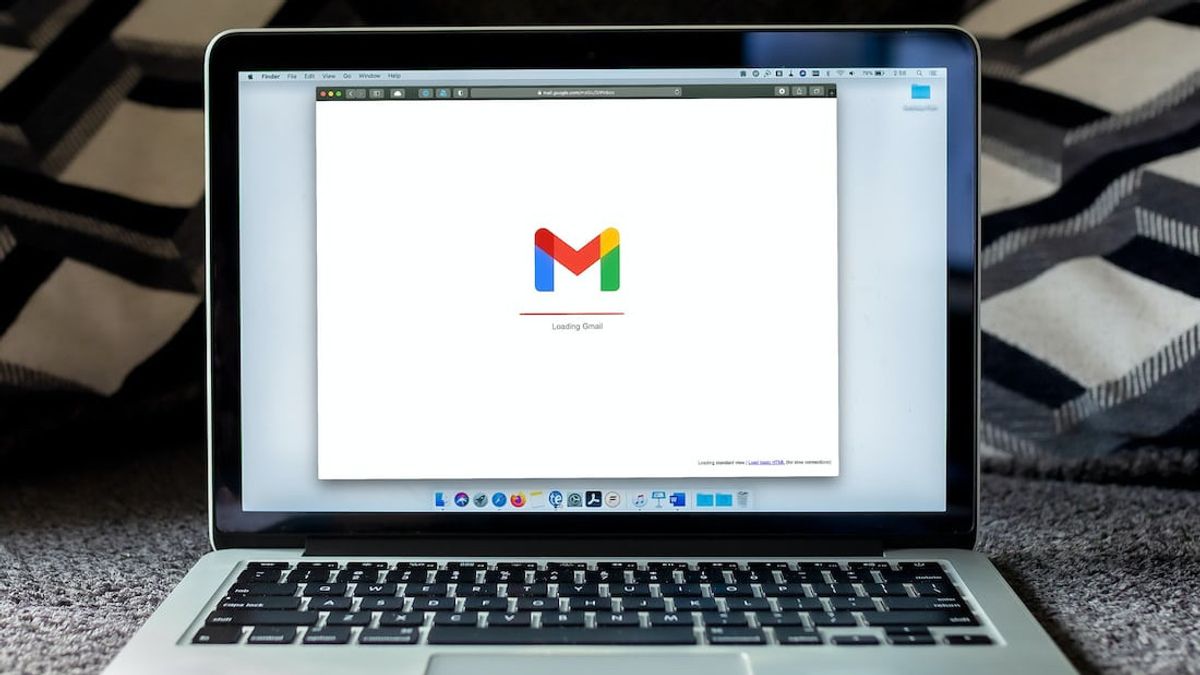JAKARTA - Seeing the white background in Gmail is often boring. Therefore, some people choose to replace it.
Fortunately, Google provides an option for owners to easily change Gmail's background and at their will.
To do so, follow the steps that VOI will provide below:
Change Gmail Background on Web
1. First, launch your web browser and open Gmail.
2. Then, log in or log in to your Gmail account.
3. After entering, from the top right corner of Gmail, select the gear icon and click See All Settings.
4. In Settings, from the tab list at the top, select the Theme tab.
5. After that, select Set Theme.
6. Then the Select Your Theme window will be launched. From here, you can see many built-in themes that you can use in Gmail.
7. Select the theme from the list and click Save at the bottom.
8. To activate dark mode, select Dark theme on list.
To use your own image as a Gmail background, the method is not much different.
1. Open Google Photo and upload your image there. Then, in the window Select Your Theme, select the My Photo option.
2. In the window Select Your Background Image.
3. At the top, select My Photo. Then, select the photo you want to use as your Gmail background and click Select.
4. Back to the window Select Your Theme, select Save.
The English, Chinese, Japanese, Arabic, and French versions are automatically generated by the AI. So there may still be inaccuracies in translating, please always see Indonesian as our main language. (system supported by DigitalSiber.id)