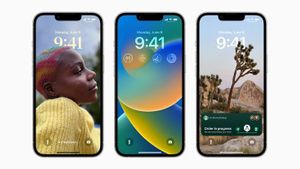JAKARTA - LinkedIn often sends notifications of anyone visiting our profile, but if this makes you uncomfortable, you can hide your profile from the public.
Sometimes, just looking for a job and a workplace LinkedIn can immediately display our profile, but most users don't like it. In fact, when visiting a friend's profile, they will receive a notification that we are visiting him.
Actually, there are three visibility settings that users can use on LinkedIn. The first option or default displays all information from your LinkedIn profile, including your name, bio, location, occupation, and industry.
Second, is to simply show positions, companies, university information and the user industry, but not their names.
While the third option, is completely personal. With that setting, your information will not be seen by other users, and only display the word "LinkedIn Member".
For more details, here's how to hide your name, bio and workplace when visiting other users' LinkedIn profiles and exploring anonymously, quoted from Trusted Reviews, Monday, October 3.
1. Open Your LinkedIn, then open Your Profile2. Click Settings3. Select Visibility, and Profile Display Options4. Select Private and Complete Mode5. It should be noted, with this the settings will delete the history of who visited your own profile.
The English, Chinese, Japanese, Arabic, and French versions are automatically generated by the AI. So there may still be inaccuracies in translating, please always see Indonesian as our main language. (system supported by DigitalSiber.id)