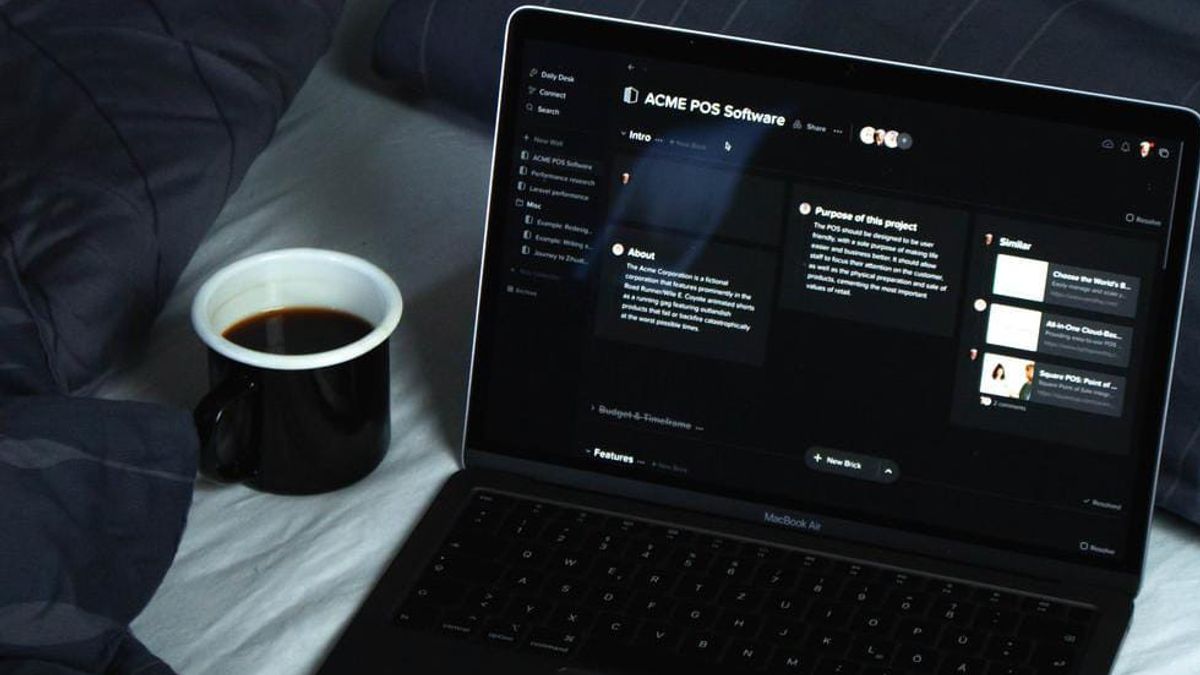JAKARTA - You must have known that some applications have a dark mode, including Firefox and Google Chrome which also have a dark mode by applying a black theme when selected. However, you have to change the settings first.
Dark mode or dark mode aims to reduce the light emitted by the device screen, while maintaining the minimum color contrast ratio required for visualization of readings.
Unfortunately, neither Google Chrome nor Firefox includes a built-in scheduling option to enable and disable dark mode at a set time. However, you can still configure dark mode, with super dark mode.
How to Schedule Dark Mode for Websites in Google Chrome
You can apply Super Dark Mode as your browser background. You can also set auto to apply its dark mode. Following are the ways that you can follow to change your web background.
- Go to the Super Dark Mode page linked below in Chrome.
- Click the Add to Chrome option on the Super Dark Mode webpage.
- Select Add extension at the confirmation prompt.
- Click the Add Extensions button on the toolbar that appears in Chrome.
- You can click the Super Dark Mode button to manually enable/disable the dark theme.
- To set an automatic schedule, click the More Options button on the extension and select Options.
- Next, select the Auto Schedule sidetab.
- Select the Enable Super Dark Mode check box during the time interval.
- Click the clock icon in the From box to select the start time for applying the dark theme.
- Repeat the previous step for the To box to set the off time for dark mode.
Now, you just have to wait until the specified time to see your dark mode active. After that, the website page will have a black background only during the time interval you apply to dark mode.
The English, Chinese, Japanese, Arabic, and French versions are automatically generated by the AI. So there may still be inaccuracies in translating, please always see Indonesian as our main language. (system supported by DigitalSiber.id)