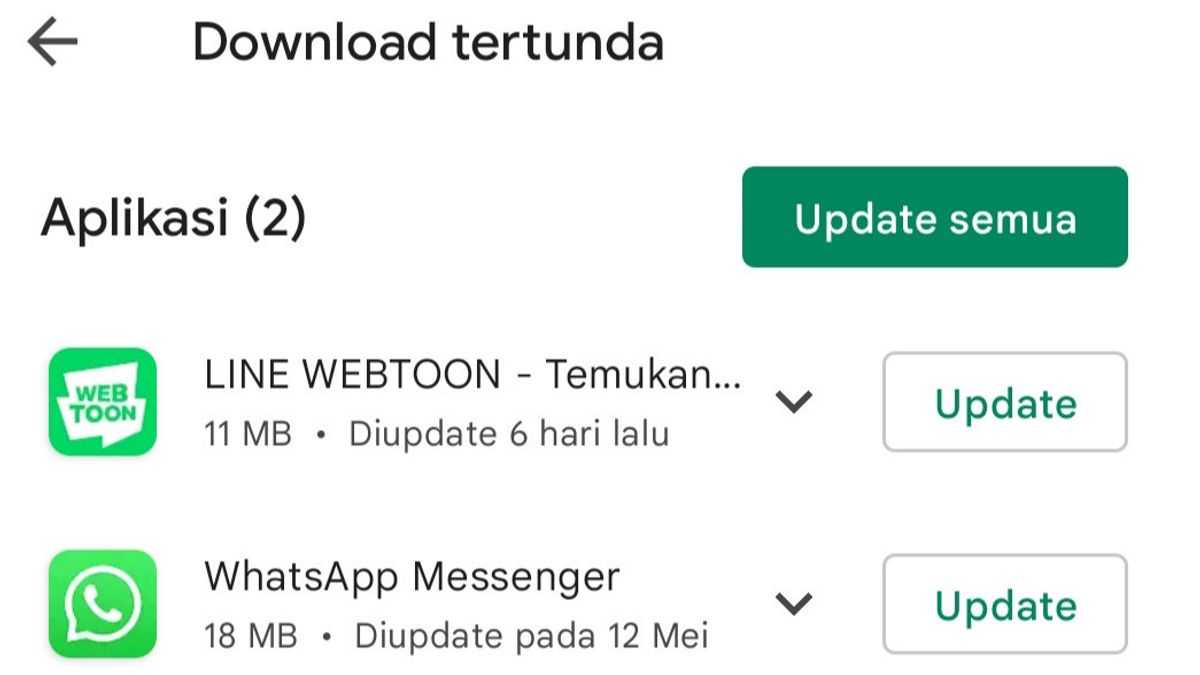JAKARTA - The more the times, the more developed the existing technology. Especially in today's digital era. Almost everyone has a cell phone.
Having an Android smartphone or iPhone is a choice of each. Which application you will download and use also depends on your individual needs.
Applications often have to be updated due to updates, the addition of new features, or any other reason.
To update your app, there are several ways you can do it. You can do it manually or it can be done automatically.
Updating Your Apps Manually
You can update your apps individually or all at once from the Google Play Store. Here's how to do both:
1. Open Google Play Store2. Select your profile icon in the upper right corner of the screen.3. Select Manage apps & devices, then select the available Updates option. 4. From here, you will see a list of apps that need updating. 5.vSelect the Update option next to each app you want to update.6. If you want to update all apps at once, select Update all at the top of the screen.
Enable Automatic Updates
When you enable automatic updates, apps will download will perform updates automatically in the background.
This means that you no longer need to constantly check This Google Play Store for any new updates.
Here's how to turn on automatic updates for all your apps or just some of them:
1. Go to Google Play Store and click on your profile icon in the top right corner of the screen.2. Tap Settings > Network preferences > Auto-update apps.
From here, you'll see a few different options. Select Via Wi-Fi Only if you want to download updates only when connected to Wi-Fi only.
There is also an option Over any network or select any network. This means that the download will be done via Wi-Fi or cellular data.
If you want to turn off automatic updates altogether, select Don't update apps automatically.
You can also enable automatic updates on individual apps rather than all of them. Here's how:
1. Open the Google Play Store and select your profile icon in the upper right corner of the screen.2. Select Manage apps & devices, then tap the Manage tab above.3. Tap on the app whose automatic updates you want to enable.4. Select the three dots in the upper right corner of the screen, then make sure Enable automatic updates is checked. You can also uncheck this box to disable the feature.
The English, Chinese, Japanese, Arabic, and French versions are automatically generated by the AI. So there may still be inaccuracies in translating, please always see Indonesian as our main language. (system supported by DigitalSiber.id)