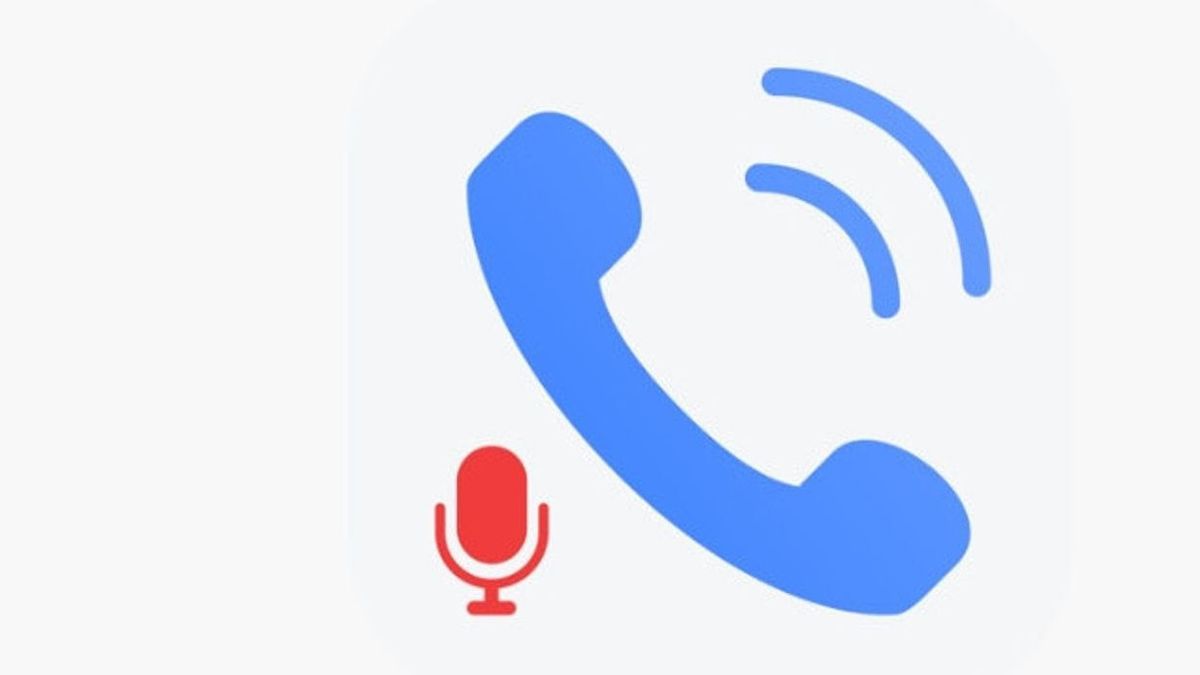JAKARTA - Google recently announced its intention to partially disable third-party call recording apps on Android, due to claims that there are legal hurdles in some countries.
It's important to remember that both federal and state governments have laws for recording phone calls, so always make sure you have approval before proceeding.
Once you have the other party's authorization to record your calls, this handy guide will show you how to record phone calls on Android.
How to record calls with Google Voice on the webYou need a Google Voice account. If you don't have one, visit the Google Voice website and follow the on-screen instructions. Once the account is ready, you need to enable recording on your account. Here's how.
Navigate to the Google Voice home page. Click on the other three vertical dots menu located on the left and select Settings from the menu. Scroll to the Calls section and enable the Incoming calls option using the slider on the right. Once done, you will be able to record incoming calls by simply pressing the 4 key on your keypad. How to record calls with Google voice appYou can also record calls using the Google Voice app. The process is similar.
Open the Google Voice app and tap on the hamburger menu on the top left side of the app. Click Settings. Scroll down to Calls and toggle Incoming call options.The English, Chinese, Japanese, Arabic, and French versions are automatically generated by the AI. So there may still be inaccuracies in translating, please always see Indonesian as our main language. (system supported by DigitalSiber.id)