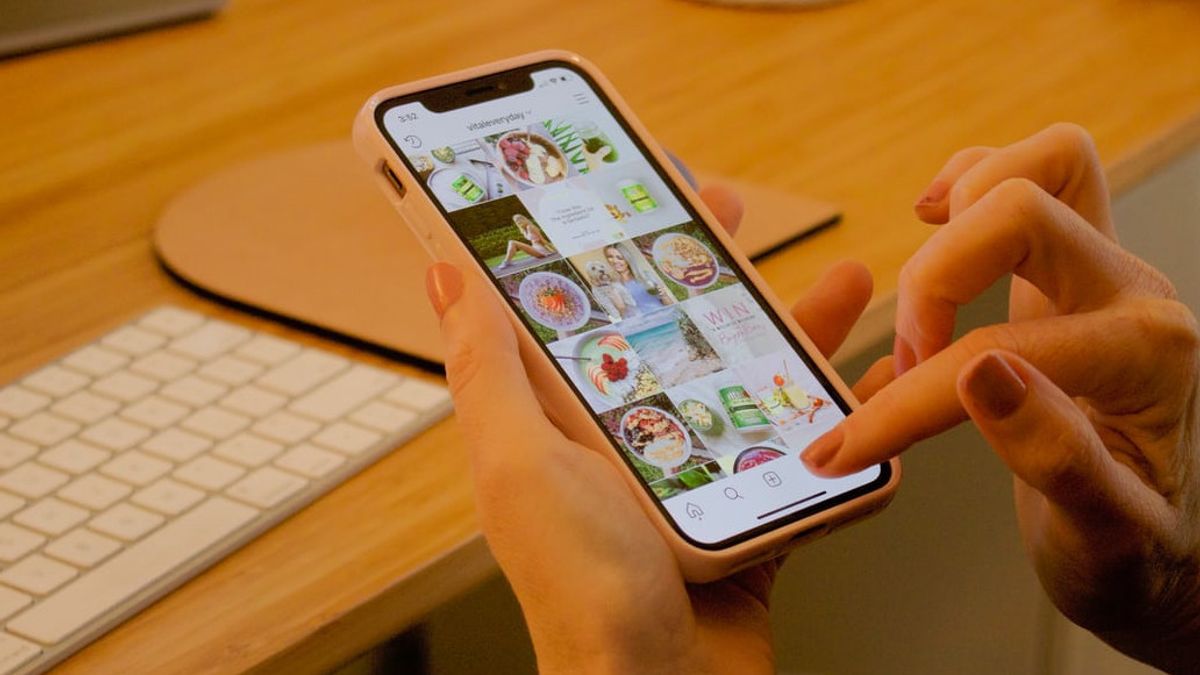JAKARTA - Uploading photos to Instagram is now a must for millennials, especially a neat and aesthetic feed is needed to attract their followers, and even get lots of likes.
However, it takes special skills and tools to make photos more attractive. One of them is a photo editing application.
If you are reluctant to download third-party applications, you can try the built-in photo editing in the direct Instagram application, there are many hidden features that you should try.
That said, it's not as sophisticated as the tools you'll find in professional photo editing software like Adobe Lightroom, but for basic editing, it's reliable.
Here are the hidden features of the photo editing tool on Instagram, quoted by VOI from CNET, Monday, April 4.
- Minimize Filter Effect
If you find a filter you like but the effect is too strong, you can replay it. With the filter selected, tap on its small thumbnail below the preview and you'll be able to use the slider to adjust the intensity of the effect.
- Apply Filters to Individual Photos in Album
If you are uploading multiple photos in an Instagram album, tap to select a filter under the photo you selected and it will apply to all of them. However, if you want to choose a different filter for each photo (and make other edits), you need to tap on each photo to bring up filters and editing tools to apply to that photo only.
- Tap for Minor Edit
After selecting a filter, you can switch to the Edit screen and adjust the Brightness, Contrast, Highlights, and Shadows. How to use it is easy, you can drag the slider of any of the editing tools to change the effect. For better editing, just tap left or right of the circle on the slider, each tap will move it to one number.
VOIR éGALEMENT:
- Track Tools Used
If you're into photo editing and can't remember which editing tool you've used, there's an easy way to track it down. Instagram places a gray dot under any editing effects you've applied to your photos.
- Also Use Lux
Apart from Instagram's filters and editing tools, there are other tools that you may have overlooked. It's not located in the Filter or Edit section at the bottom of your phone, but above your photo preview. Tap the sun icon to summon the slider for Lux. This can help balance uneven exposure, adding back detail in areas that are too dark or too light.
- Compare Photos with Filters and Originals
Better or worse? When you're done editing, you can compare the filter effect with your original photo by simply tapping on the preview. To do this, hold down your finger to see the original, then release it to see what the filter does to your photo.
The English, Chinese, Japanese, Arabic, and French versions are automatically generated by the AI. So there may still be inaccuracies in translating, please always see Indonesian as our main language. (system supported by DigitalSiber.id)