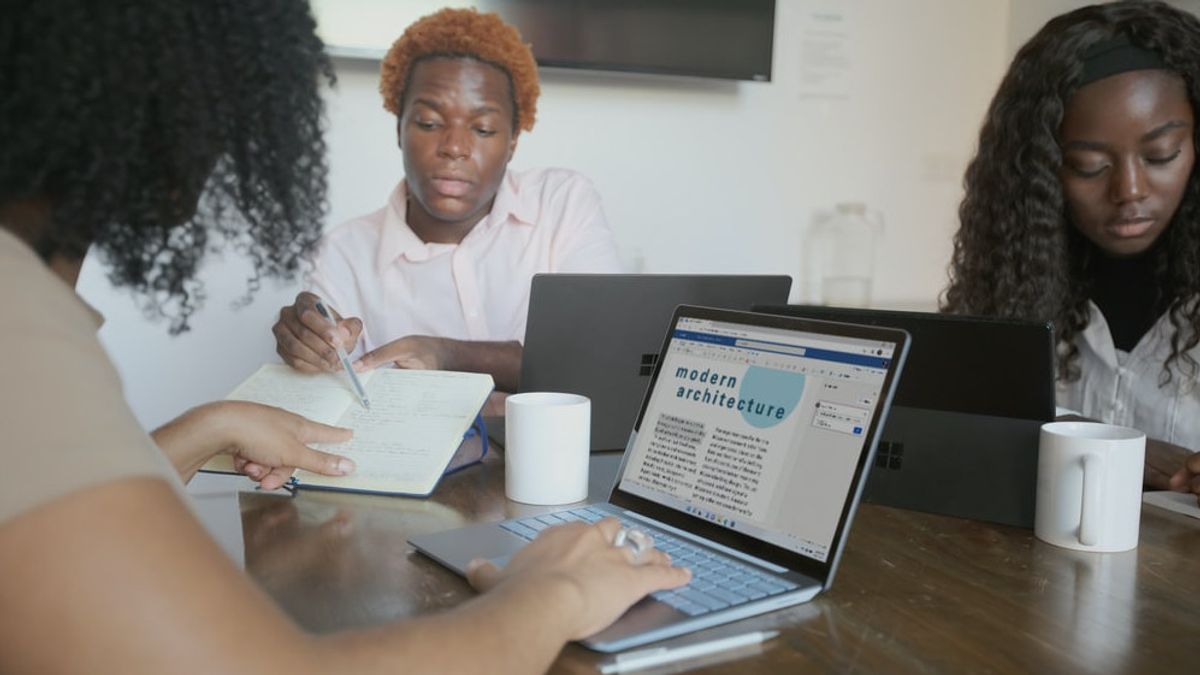JAKARTA - Microsoft Word is Microsoft's flagship word processing software since 1983 which is often used worldwide. There are several features of Microsoft Word that not many people know about. One of them is the horizontal line in Microsoft Word.
If you want to divide your Microsoft Word document with simple dividers for easy reading, all you have to do is type three dashes and press Enter to make a long horizontal line appear.
However, once it's there, getting rid of it can be tricky. You'd think using the Delete or Backspace key would work, but it doesn't. You seem to be stuck with that line. Here's a method you can use, which we've compiled from Makeuseof to remove horizontal lines in Microsoft Word.
How to Remove Horizontal Lines in Microsoft Word
Click directly above the line Go to the Home tab on the Ribbon In the Paragraph section, click the dropdown arrow next to the Borders icon and select No BorderHow to Stop Word from Automatically Creating Horizontal Lines
You may not want Word to automatically create a horizontal line when you type three dashes. If so, here's how to disable the feature:
Go to File > Options > Proofing > AutoCorrect Options > AutoFormat As You Type Under Apply as you type, remove the check from Borderline. Click OK.How to Insert Horizontal Lines in Microsoft Word
If you want an alternative method for inserting horizontal lines in Word, and a clearer one for removing, here's how:
Click where you want to place the line. Go to the Home tab on the Ribbon. In the Paragraph section, click the dropdown arrow next to the Borders icon and select Horizontal Line. Double-click the newly inserted line to format it, such as adjusting the width, height, and color. If you need to delete a line, all you need to do is click on it and press the Delete or Backspace key.The English, Chinese, Japanese, Arabic, and French versions are automatically generated by the AI. So there may still be inaccuracies in translating, please always see Indonesian as our main language. (system supported by DigitalSiber.id)