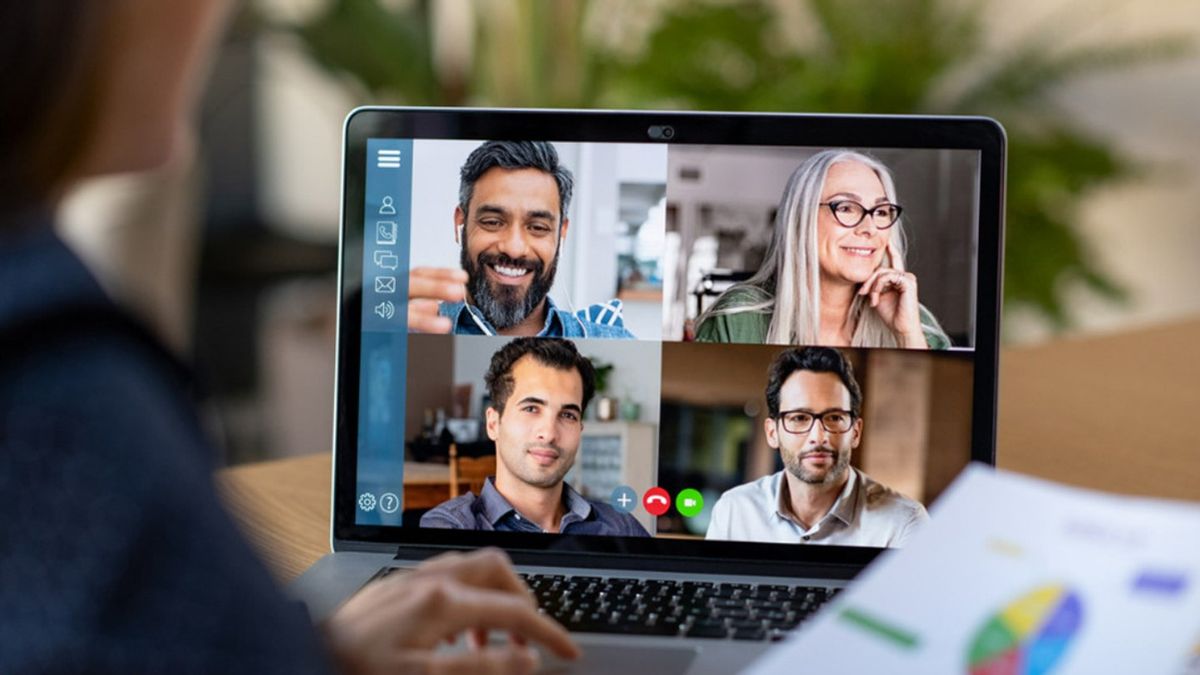YOGYAKARTA – Zoom has become one of the most important services during this pandemic. Good for productivity activities such as Work From Home (WFH), webinars, or just social activities with friends and relatives.
It is also what makes this application famous among the people of Indonesia. But, despite its relatively high popularity, video conferencing calls belonging to this service are not always perfect.
In the article below, the VOI team has prepared several things to improve the quality of images and videos during calls. Of course, assuming, you have a stable and fast internet network connection.
Wondering how to improve video and picture quality on Zoom? See the explanation below.
Enable HD ModeWhile using Zoom, the first thing you should do is enable the high-quality video feature. You can activate HD video mode if you want your meetings, lessons, or other activities to be broadcast in 720p or 1080p quality images.
Unfortunately, this feature is only available for premium accounts. And even though this activation menu is available and accessible to you, HD Mode will not activate without a premium account.
For users who have already subscribed to the Premium version of Zoom, refer to the following steps to enable HD Mode:
On the start page, click your Zoom account profile photo. This profile is located in the upper right corner. Next, enter the Settings menu by clicking on the Gear icon. Then click the Video menu In the menu window that appears on the side, you will see a number of new menus. Fill in the checkbox next to the HD menu. That way, the video you broadcast will be HD quality automatically. Enable Low Light AdjustmentLighting is one of the main enemies when someone uses a camera. Likewise, the results of the video broadcast by Zoom, are greatly influenced by environmental lighting conditions.
Luckily Zoom has a feature that you can use to overcome this condition. The company has developed an optimization program that functions to maintain video quality by making adjustments to environmental light.
How to activate the low light adjustment is not difficult. Just access the Settings menu, then select the Video tab. Then, slide the tool located next to the Adjust for low light menu. Later, Zoom will adjust the exposure level automatically as long as this feature is on.
Use the Touch Up My Appearance featureAnother Zoom feature that serves to improve the quality of broadcast videos and images is Touch up my appearance. This is a feature the company developed that serves to enhance your appearance in front of the camera.
Here's how to enable Touch up my appearance on the Mac or Windows version of the Zoom software:
Click the profile picture on the Zoom start page. Click the Settings menu and then select the Video menu. Next, look for the Touch My Appearance menu. Slide the tool located on the feature to activate itThose are some ways to improve video and image quality on Zoom during online meetings. Don't let your appearance and online meeting experience be disrupted because of poor quality videos, okay?
The English, Chinese, Japanese, Arabic, and French versions are automatically generated by the AI. So there may still be inaccuracies in translating, please always see Indonesian as our main language. (system supported by DigitalSiber.id)